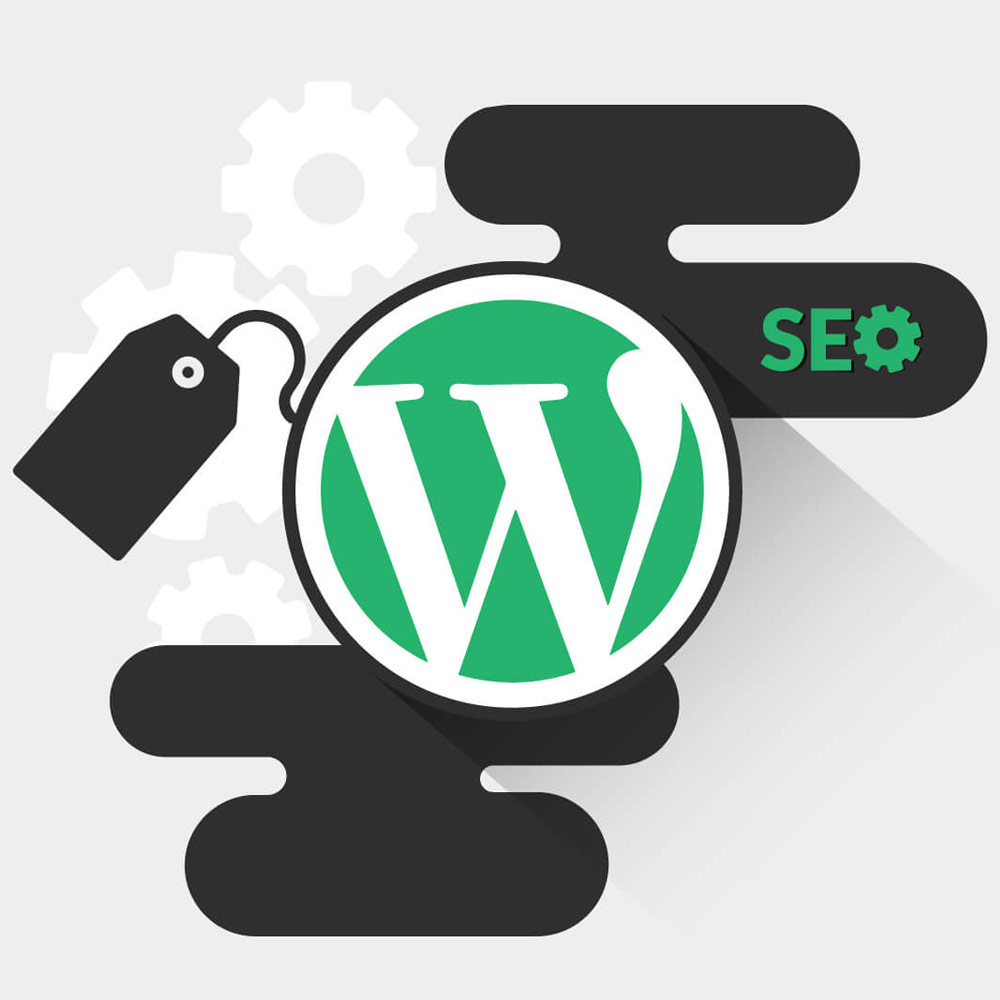How to Install WordPress Theme
Are you looking to enhance the appearance and functionality of your WordPress website? One of the key elements to consider is selecting the right WordPress theme. In this article, we will guide you through the process of installing a WordPress theme, ensuring that your website stands out from the crowd. From understanding the significance of a good WordPress theme to providing step-by-step instructions, we have got you covered.
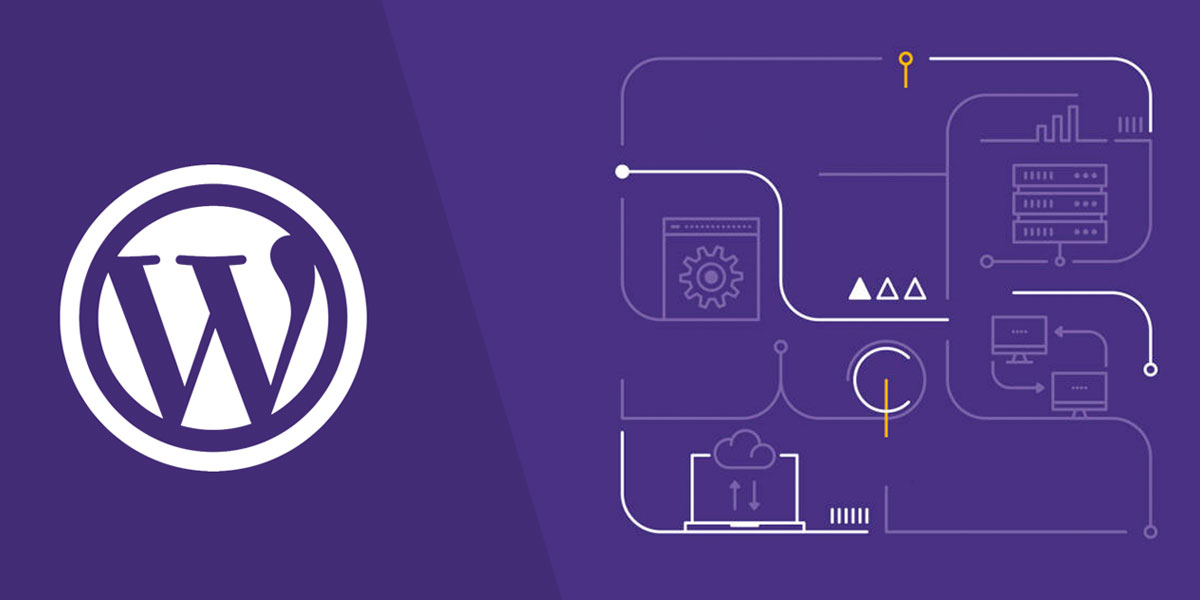
How to Install WordPress Theme
A Step-by-Step Guide
Having a visually appealing and user-friendly website is essential for attracting and retaining visitors. A well-designed WordPress theme not only enhances the aesthetics of your site but also provides a seamless user experience. Additionally, it plays a crucial role in optimizing your website for search engines. By selecting an SEO-friendly WordPress theme, you can boost your website’s visibility and organic traffic.
What is a WordPress Theme?
Before diving into the installation process, let’s understand what a WordPress theme is. In simple terms, a WordPress theme is a collection of files that determine the layout, design, and functionality of your website. It acts as a template, allowing you to customize the appearance and features of your WordPress site without altering the core code.
There are two main types of WordPress themes:
- Free Themes: These themes are available in the official WordPress theme directory and can be easily installed from your WordPress dashboard. They are a great option for beginners or those with a limited budget.
- Premium Themes: Premium themes are paid themes that offer advanced features, customization options, and dedicated support. They are often developed by professional designers and cater to specific niche markets.
When selecting a WordPress theme, keep in mind the following features that contribute to its quality:
- Mobile Responsiveness: Ensure that the theme is optimized for mobile devices, providing a seamless experience across different screen sizes.
- Speed Optimization: Choose a theme that is lightweight and optimized for fast loading times, as page speed is a crucial factor for user experience and search engine rankings.
- SEO Headings: Look for themes that utilize proper heading tags (H1, H2, etc.) to structure your content and make it more accessible to search engines.

How to Install WordPress Theme: What Is A WordPress Theme
How to Choose a WordPress Theme?
Choosing the right WordPress theme can be overwhelming with the vast number of options available. Here are some factors to consider when making your decision:
- Design: Assess the visual appeal of the theme and ensure it aligns with your website’s purpose and target audience.
- Functionality: Determine the specific features and functionality you require, such as e-commerce integration, portfolio displays, or blog layouts.
- Compatibility with Plugins: Check whether the theme is compatible with popular WordPress plugins, especially those related to SEO, security, and performance optimization.
To assist you in your search for an SEO-friendly WordPress theme, here are some recommended SEO plugins for WordPress:
Additionally, based on the recommendations of top-ranking websites, here is a list of the top 10 SEO WordPress themes for 2023:
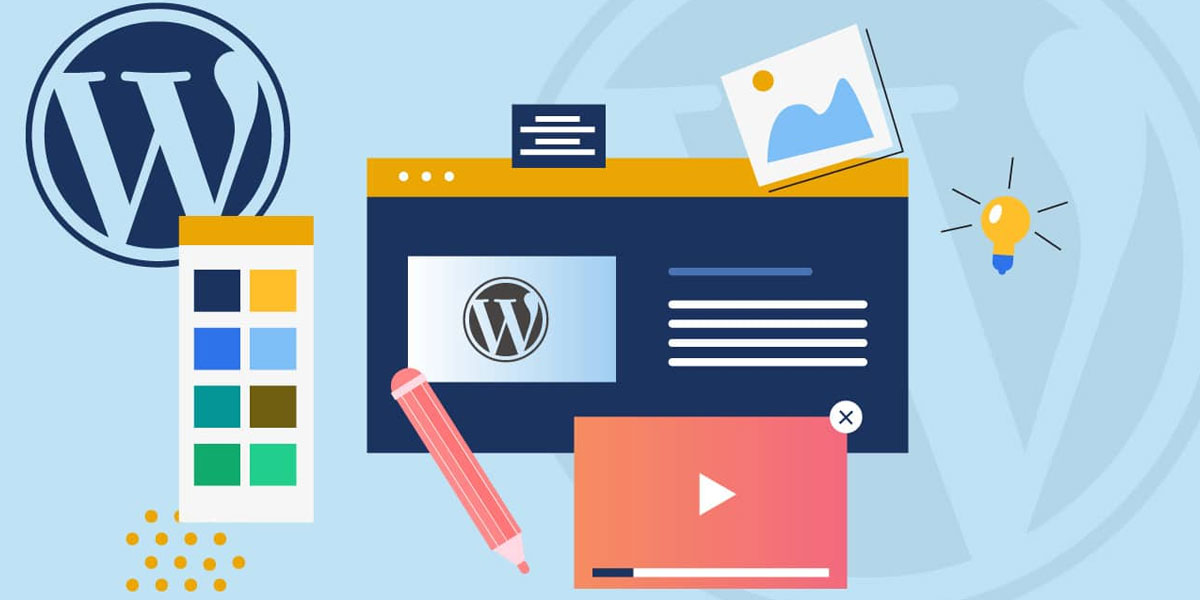
How to Install WordPress Theme: How to Choose a WordPress Theme
How to Install a WordPress Theme?
Now that you have chosen the perfect WordPress theme for your website, it’s time to install it. There are three methods you can use:
1. Using the WordPress Directory
This method allows you to install free themes directly from the official WordPress theme directory. Here’s how:
- Log in to your WordPress dashboard.
- Navigate to “Appearance” and click on “Themes.”
- Select “Add New.”
- Browse through the available themes or use the search bar to find specific themes.
- Once you have found your desired theme, click on “Install” and wait for the installation to complete.
- After installation, click on “Activate” to make the theme live on your website.
2. Manual Installation
If you have purchased a premium theme or downloaded a theme from a third-party website, you can install it manually using the following steps:
- Download the theme files to your computer and extract the ZIP folder.
- Connect to your website via FTP or use the File Manager in your hosting control panel.
- Navigate to the
/wp-content/themes/directory. - Upload the extracted theme folder to the
/themes/directory. - Once the upload is complete, log in to your WordPress dashboard.
- Go to “Appearance” and click on “Themes.”
- You will see the newly uploaded theme listed. Click on “Activate” to activate it.
3. Using an FTP Client
If you are comfortable using an FTP client like FileZilla, you can install a theme using the following steps:
- Download and install an FTP client if you don’t already have one.
- Connect to your website using the FTP client.
- Navigate to the
/wp-content/themes/directory. - Upload the extracted theme folder to the
/themes/directory. - Once the upload is complete, log in to your WordPress dashboard.
- Go to “Appearance” and click on “Themes.”
- You will see the newly uploaded theme listed. Click on “Activate” to activate it.
Remember to customize your theme settings and configure any additional options or plugins that come with the theme to optimize its performance and appearance.
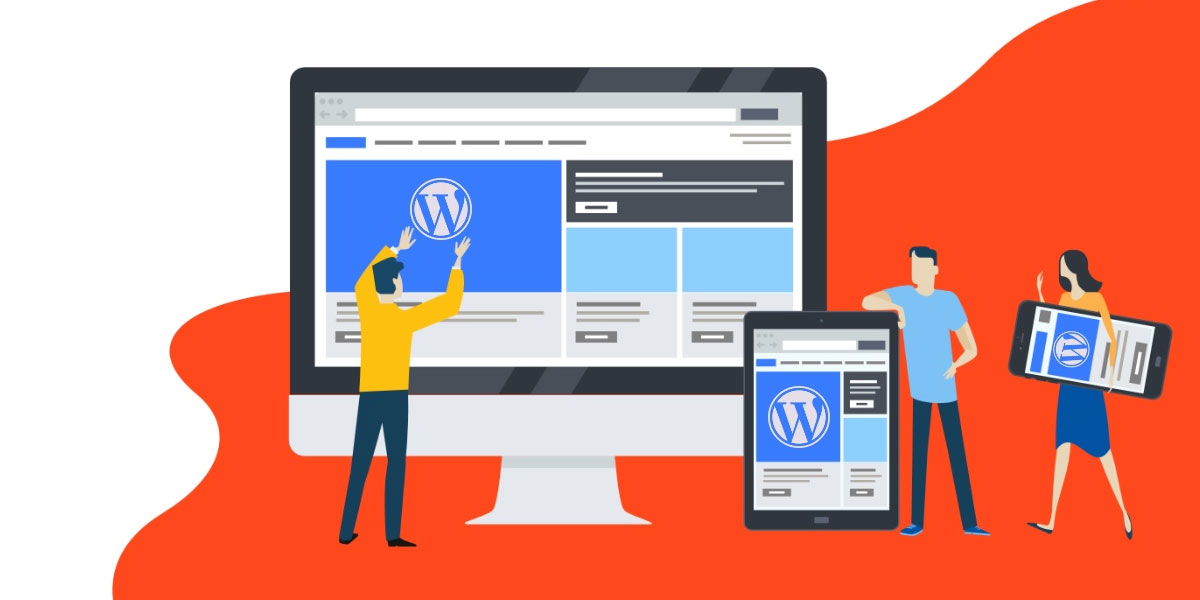
How to Install WordPress Theme: How to Install a WordPress Theme
Tips for Switching Between WordPress Themes
Switching between WordPress themes requires careful consideration to ensure a smooth transition. Here are some tips to follow:
- Back up your website: Before making any changes, create a backup of your website to avoid any potential data loss.
- Test the new theme: Set up a staging environment or use a maintenance mode plugin to test the new theme’s functionality and appearance before applying it to your live site.
- Migrate customizations: If you have made any customizations to your current theme, ensure that those changes are replicated in the new theme.
- Troubleshoot common issues: Be prepared to address any compatibility issues, broken layouts, or missing features that may arise after switching themes.
- Monitor and optimize: After switching themes, closely monitor your website’s performance and make any necessary optimizations to ensure a seamless user experience and maintain your SEO rankings.
Conclusion
In conclusion, selecting and installing the right WordPress theme is crucial for creating an attractive, user-friendly, and SEO-optimized website. By following the steps outlined in this article, you can confidently choose a theme that suits your needs and install it using the recommended methods. Remember to prioritize mobile responsiveness, speed optimization, and SEO headings when evaluating themes. By doing so, you can enhance your website’s visibility, engage your visitors, and improve your search engine rankings.
FAQs
What is a WordPress theme?
A WordPress theme is a collection of files that determines the layout, design, and functionality of a WordPress website. It acts as a template, allowing users to customize the appearance and features of their website without modifying the core code.
What are the benefits of using a WordPress theme?
Using a WordPress theme offers several benefits, including:
- Easy customization: Themes provide pre-designed layouts and customization options, allowing users to personalize their websites without coding knowledge.
- Consistent design: Themes ensure a consistent design throughout the website, creating a cohesive and professional look.
- Time-saving: By utilizing pre-built themes, users can save time in designing their websites from scratch.
- Functionality: Themes often come with built-in features and plugins, enabling users to add various functionalities to their websites effortlessly.
How do I choose a WordPress theme?
To choose a WordPress theme, consider the following factors:
- Design: Select a theme that aligns with your website’s purpose and appeals to your target audience.
- Functionality: Determine the specific features and functionalities you require, such as e-commerce integration or portfolio displays.
- Compatibility: Ensure that the theme is compatible with popular plugins and follows WordPress coding standards.
What are the different types of WordPress themes?
There are two main types of WordPress themes:
- Free Themes: These themes are available in the official WordPress theme directory and can be easily installed from the WordPress dashboard.
- Premium Themes: Premium themes are paid themes that offer advanced features, customization options, and dedicated support.
What are the features of a good WordPress theme?
A good WordPress theme typically includes the following features:
- Mobile responsiveness: The theme adjusts smoothly to different screen sizes and devices.
- Speed optimization: The theme is lightweight and optimized for fast loading times.
- SEO headings: Proper heading tags (H1, H2, etc.) are utilized to structure content for search engine optimization.
How do I install a WordPress theme?
To install a WordPress theme, follow these steps:
- Log in to your WordPress dashboard.
- Go to “Appearance” and click on “Themes.”
- Click on “Add New” and search for the desired theme.
- Once found, click on “Install” and then “Activate” to make the theme live on your website.
What are the different methods to install a WordPress theme?
There are three methods to install a WordPress theme:
- Using the WordPress Directory: Install free themes directly from the official WordPress theme directory within the WordPress dashboard.
- Manual Installation: Upload the theme files manually via FTP or the hosting control panel and activate it from the WordPress dashboard.
- Using FTP: Connect to your website using an FTP client, upload the theme files to the appropriate directory, and activate the theme from the WordPress dashboard.
What is the WordPress theme directory?
The WordPress theme directory is an official repository of free themes that can be accessed and installed directly from the WordPress dashboard.
How do I upload a WordPress theme?
To upload a WordPress theme, follow these steps:
- Download the theme files to your computer and extract the ZIP folder.
- Log in to your WordPress dashboard.
- Go to “Appearance” and click on “Themes.”
- Click on “Add New” and then “Upload Theme.”
- Choose the extracted theme folder from your computer and click on “Install Now.”
- After installation, click on “Activate” to activate the theme on your website.
How do I install a WordPress theme using FTP?
To install a WordPress theme using FTP, follow these steps:
- Download and install an FTP client, such as FileZilla.
- Connect to your website using the FTP client and navigate to the
/wp-content/themes/directory. - Upload the extracted theme folder to the
/themes/directory. - Log in to your WordPress dashboard.
- Go to “Appearance” and click on “Themes.”
- You will see the newly uploaded theme listed. Click on “Activate” to activate it.

With over two decades of web design and development expertise, I craft bespoke WordPress solutions at FallingBrick, delivering visually striking, high-performing websites optimised for user experience and SEO.