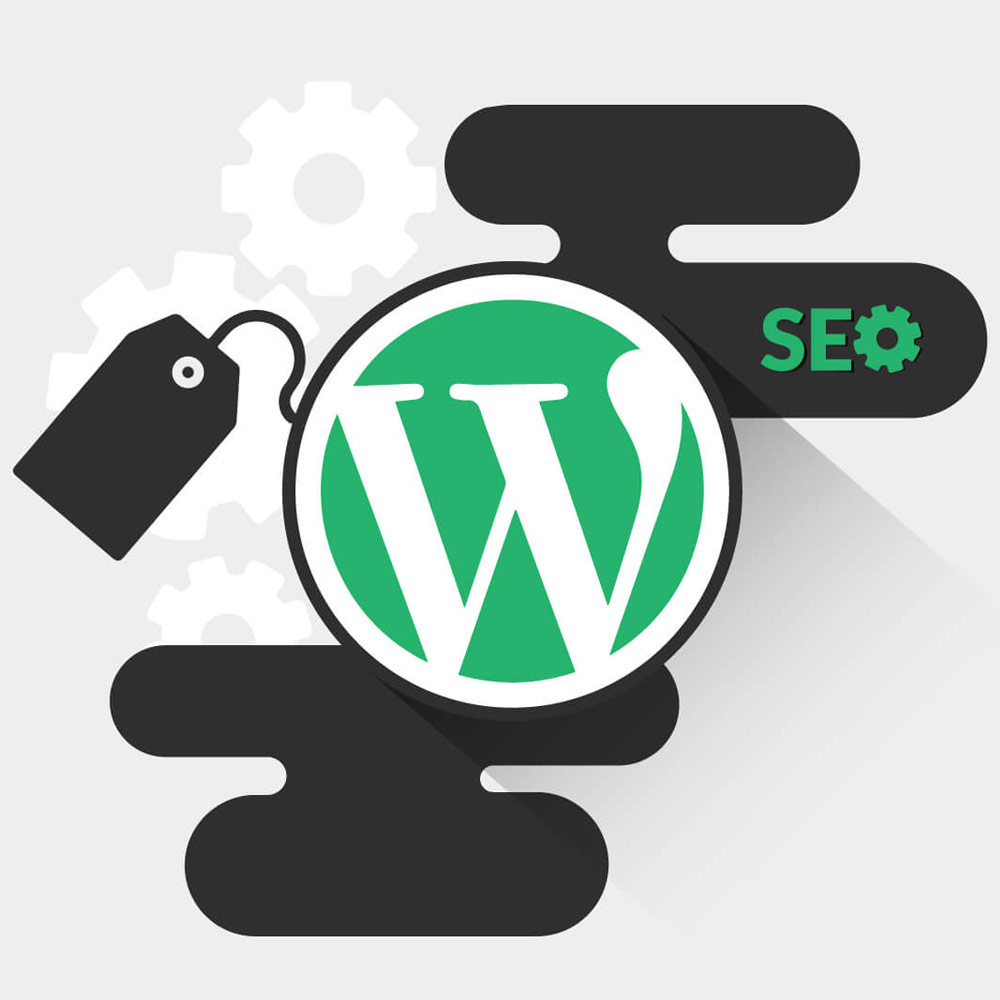In the world of WordPress, effective organization and navigation of content are crucial for website owners and users alike. WordPress categories play a vital role in achieving this goal. They provide a structured way to group and classify posts, making it easier for visitors to find relevant content. This article aims to provide a comprehensive understanding of WordPress categories, their importance, creation, customization, best practices, and their impact on search engine optimization (SEO).
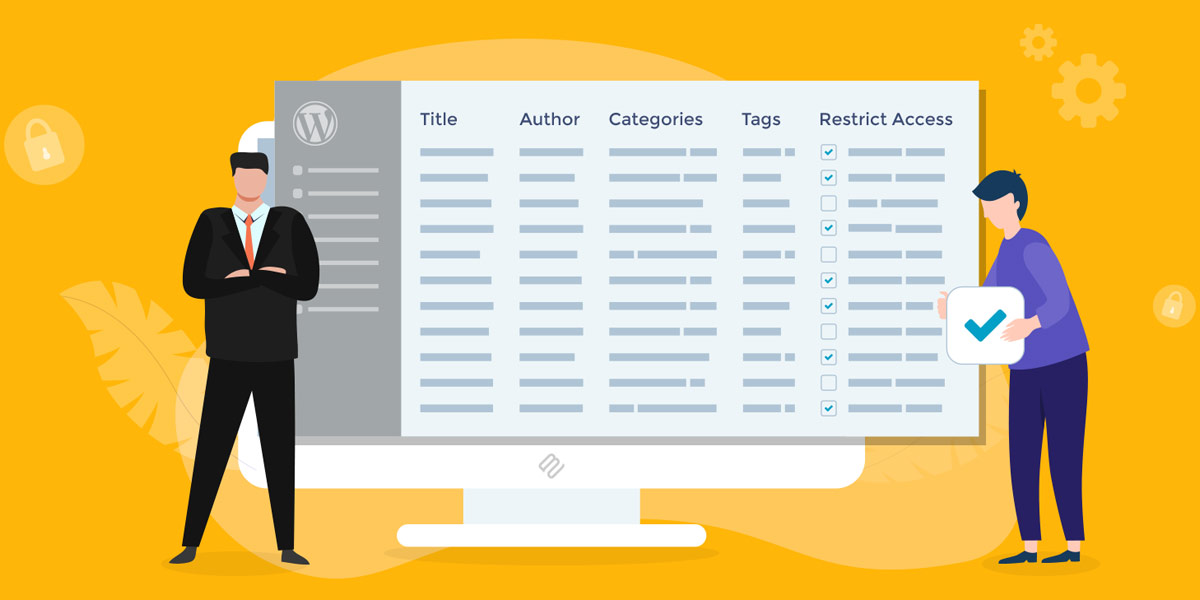
What Are WordPress Categories A Comprehensive Guide
What Are WordPress Categories?
WordPress categories are a taxonomy feature that allows you to group related posts based on specific topics or themes. They provide a hierarchical structure to organize content and improve user experience on your website. Categories are different from tags in that they are meant to represent broader topics, while tags are more specific and descriptive.
Definition of Categories
In WordPress, categories serve as a way to classify and organize content. Each post can be assigned to one or more categories, helping visitors easily locate articles on specific subjects. Categories allow for a systematic approach to content organization, making it easier for both website administrators and users to navigate through the site.
How Categories Differ from Tags
While categories and tags both contribute to content organization, they have distinct purposes. Categories are intended for broad classification, covering overarching topics or themes. On the other hand, tags provide more granular descriptors, enabling specific characteristics or details to be associated with posts. The hierarchical nature of categories sets them apart from tags, which function independently of one another.
Creating and Editing Categories in WordPress
Creating and managing categories in WordPress is a straightforward process. From the WordPress dashboard, navigate to the “Posts” tab and select “Categories.” Here, you can add, edit, or delete categories according to your website’s content and organizational needs. WordPress also provides a default category to assign posts that don’t fit into any specific category.
Default WordPress Category
The default category in WordPress serves as a fallback option for posts that haven’t been assigned to any specific category. It is important to review and properly categorize posts to ensure they are appropriately organized and accessible to visitors.
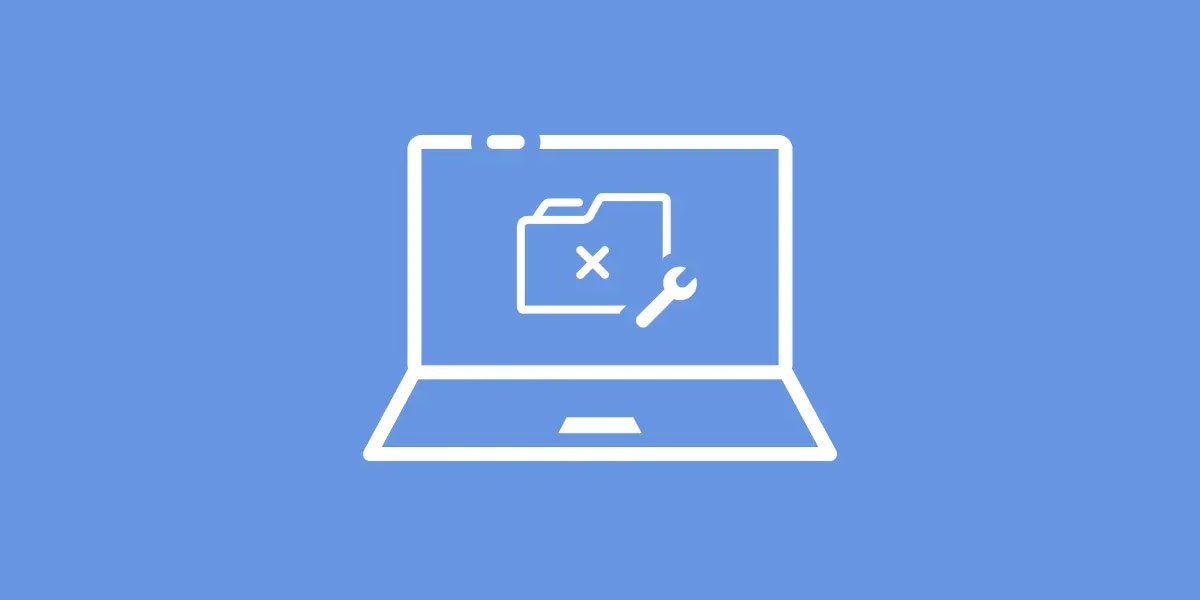
What Are WordPress Categories?
How to Create a Custom WordPress Category Page
While WordPress provides default category pages, creating a custom category page can enhance the visual appeal and functionality of your website. A custom category page allows you to showcase posts from a specific category in a unique and tailored manner.
The Importance of a Custom Category Page
A custom category page provides an opportunity to present content in a more engaging and personalized way. By designing a category page that aligns with your website’s overall branding and design, you can create a cohesive browsing experience for visitors.
Step-by-Step Guide to Creating a Custom Category Page
Creating a custom category page in WordPress gives you the freedom to personalize the layout and design to match your website’s unique style. Here’s a user-friendly step-by-step guide on how to create a custom category page using the WordPress Editor:
- Access the WordPress Editor: Log in to your WordPress dashboard and navigate to the “Appearance” tab, then select “Editor.” If you can’t find this option, it’s possible that your theme doesn’t support it yet. In that case, you can explore alternative methods.
- Open the archive template: Once you’re in the Editor, look for the “archive” template and click on it. This template controls how your category pages are displayed on your website.
- Customize the template: Now, you can unleash your creativity! Use the WordPress Editor to make changes to the template according to your preferences. You have the flexibility to add or remove elements, adjust the layout, and tweak the styling to perfectly align with your website’s overall design.
- Save your changes: Once you’re satisfied with your modifications, simply click the “Update File” button to save your customized category page.
It’s worth noting that WordPress Editor does have its limitations. If you’re looking for more advanced customization options, consider hiring a WordPress developer.
Another option to create custom category pages is to explore page builders such as Beaver Builder and the Beaver Themer add-on. These tools provide you with greater flexibility and more extensive customization options compared to the WordPress Editor.
Remember, different WordPress themes handle category pages differently. Some themes may offer built-in templates specifically designed for category pages, while others may require you to create your own custom WordPress category template or adjust how your content is displayed.
By following these steps and leveraging available resources, you can create a stunning custom category page that perfectly suits your website’s needs, enhancing the browsing experience for your visitors.
Limitations of Using the WordPress Editor
While the WordPress Editor provides basic customization options for category pages, it has its limitations. If you require more intricate modifications or advanced features, seeking assistance from professional developers or utilizing specialized plugins might be necessary.
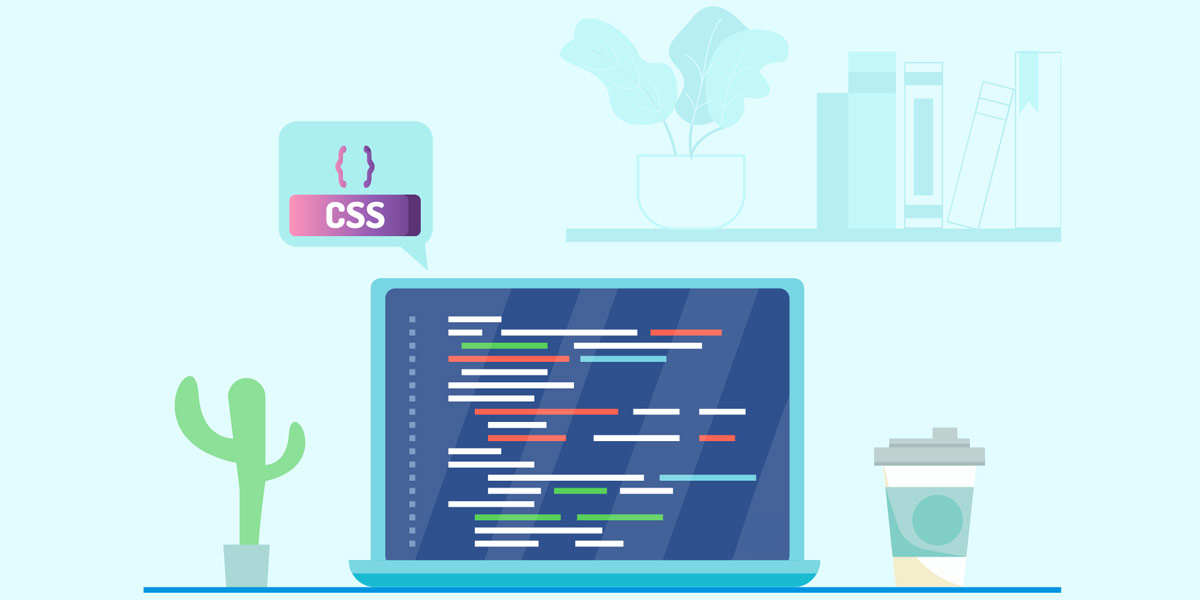
How to Create a Custom WordPress Category Page
Best Practices for WordPress Categories
Utilizing WordPress categories effectively can significantly improve website organization and navigation, enhancing the user experience.
Five Best Practices for a WordPress Category
Categories provide a systematic approach to organizing content, making it easier for visitors to navigate your website. By creating intuitive category structures and grouping related posts together, users can find the information they need more efficiently.
1. Keep Categories Relevant and Focused
Choose category names that accurately represent the content they contain. Avoid creating too many categories or using broad categories that encompass unrelated topics.
2. Utilize a Hierarchical Structure
Establish a clear hierarchy by nesting categories within broader parent categories. This structure helps users navigate through related content and improves the organization of your website.
3. Use Category Descriptions
Provide brief descriptions for your categories to further clarify their purpose and content. Descriptions can be displayed on category archive pages and offer valuable context for visitors.
4. Optimize Categories for SEO
Incorporate relevant keywords in your category names, descriptions, and post titles. This optimization helps search engines understand your content better and improves your website’s visibility in search results.
5. Regularly Review and Update Categories
As your website evolves, periodically assess your categories to ensure they remain relevant and aligned with your content. Consider merging or renaming categories if necessary to maintain a cohesive and user-friendly structure.
Optimizing Categories for SEO
Categories can play a significant role in improving your website’s search engine optimization (SEO). By utilizing relevant keywords and ensuring your categories align with your overall SEO strategy, you can increase the visibility of your content in search engine results.

Best Practices for WordPress Categories
WordPress Template Hierarchy for Categories
Understanding the WordPress template hierarchy for categories is essential for customizing the appearance and functionality of your category pages. When a visitor accesses a category page, WordPress looks for specific templates to determine how the page should be displayed.
How WordPress Looks for Templates for Category Pages
WordPress follows a hierarchical structure to determine the appropriate template for a category page. By understanding this hierarchy, you can create custom templates that precisely match your website’s design and provide a consistent user experience.
Overview of Different Hierarchies of Templates
The template hierarchy in WordPress differs based on whether you are working with categories, tags, or custom taxonomies. By familiarizing yourself with this hierarchy, you can customize the appearance and functionality of your category pages to meet your specific requirements.
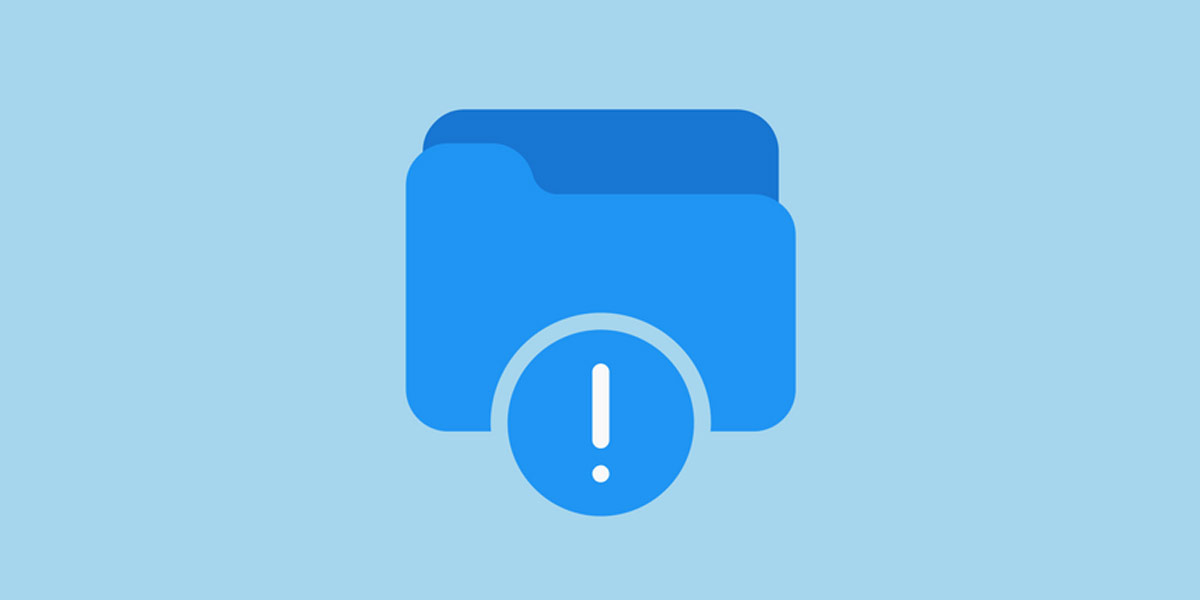
WordPress Template Hierarchy for Categories
Conclusion
WordPress categories play a crucial role in organizing and presenting content effectively to website visitors. By leveraging categories, website owners can enhance navigation, improve user experience, and optimize their content for search engines. Understanding the purpose, creation, customization, and best practices of WordPress categories empowers website owners to provide a seamless browsing experience for their audience.
In conclusion, WordPress categories enable efficient content organization and navigation, making it easier for users to find the information they seek. By implementing the best practices outlined in this article and customizing category pages to align with your website’s design, you can maximize the impact of WordPress categories and ensure a user-friendly experience for your audience.
FAQs
What are WordPress categories?
WordPress categories are a taxonomy feature that allows you to group related posts based on specific topics or themes. They provide a hierarchical structure to organize content and improve user experience on your website.
How do categories differ from tags in WordPress?
Categories and tags both contribute to content organization, but they have distinct purposes. Categories represent broader topics or themes, while tags provide more specific and descriptive characteristics associated with posts. Categories have a hierarchical structure, while tags function independently.
How do I create and edit categories in WordPress?
To create and edit categories in WordPress, go to the WordPress dashboard, navigate to the “Posts” tab, and select “Categories.” From there, you can add, edit, or delete categories according to your content and organizational needs.
What is the default WordPress category?
The default category in WordPress is a fallback option for posts that haven’t been assigned to any specific category. It is important to review and properly categorize posts to ensure they are appropriately organized and accessible to visitors.
How do I add categories to WordPress posts?
When creating or editing a post in WordPress, you can assign categories to it. In the post editor, look for the “Categories” section, where you can select existing categories or create new ones to categorize your post.
Why is a custom WordPress category page necessary?
A custom WordPress category page allows you to showcase posts from a specific category in a unique and tailored manner. It enhances the visual appeal and functionality of your website, providing a personalized browsing experience for your visitors.
How do I create a custom WordPress category page?
To create a custom category page, you can utilize the WordPress Editor or external resources like plugins or professional developers. By following a step-by-step guide, you can design a category page that aligns with your website’s branding and design.
What are the best practices for WordPress categories?
Here are some best practices for working with WordPress categories:
- Keep categories relevant and focused.
- Utilize a hierarchical structure for better organization.
- Use category descriptions to provide context.
- Optimize categories for SEO by incorporating relevant keywords.
- Regularly review and update categories as your website evolves.
How can I optimize categories for SEO?
To optimize categories for SEO, ensure category names, descriptions, and post titles incorporate relevant keywords. This optimization helps search engines understand your content better and improves your website’s visibility in search results.
What is the WordPress template hierarchy for categories?
The WordPress template hierarchy determines how category pages are displayed. It follows a hierarchical structure to determine the appropriate template for a category page. By understanding this hierarchy, you can customize the appearance and functionality of your category pages to meet your specific requirements.

With over two decades of web design and development expertise, I craft bespoke WordPress solutions at FallingBrick, delivering visually striking, high-performing websites optimised for user experience and SEO.