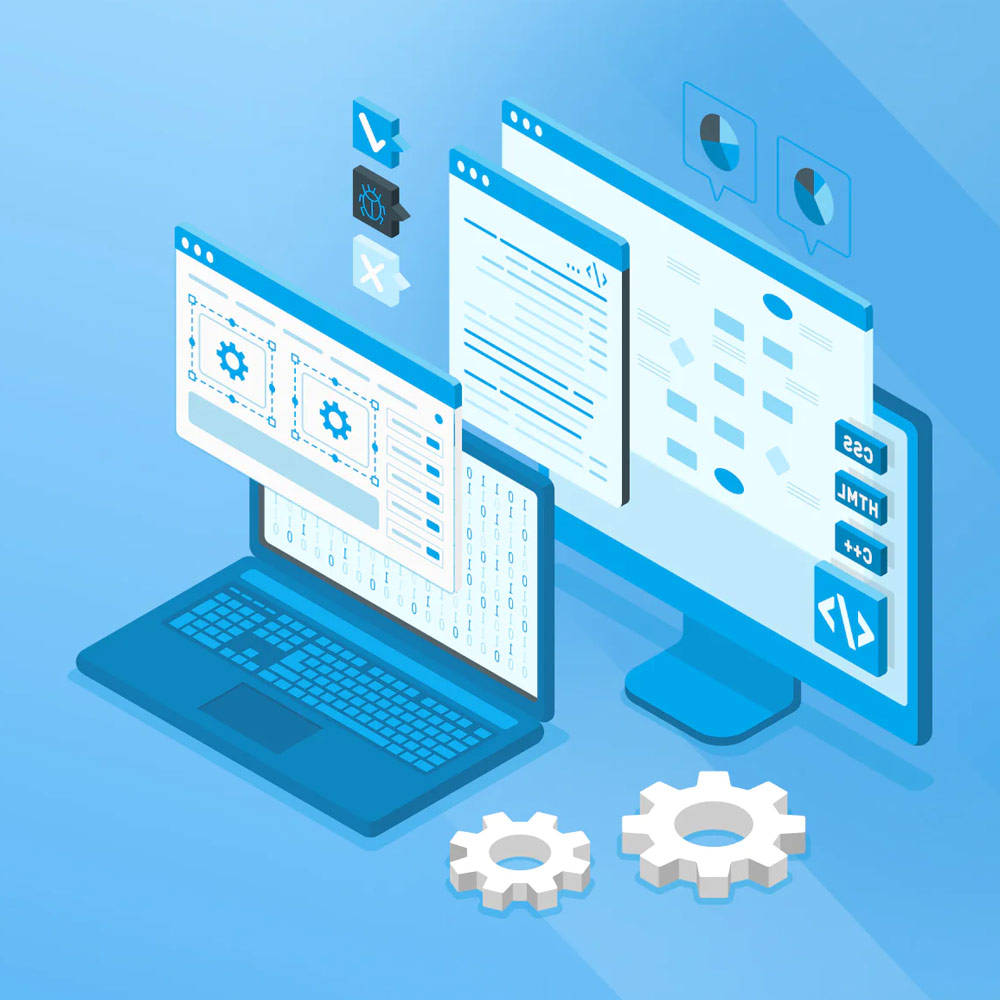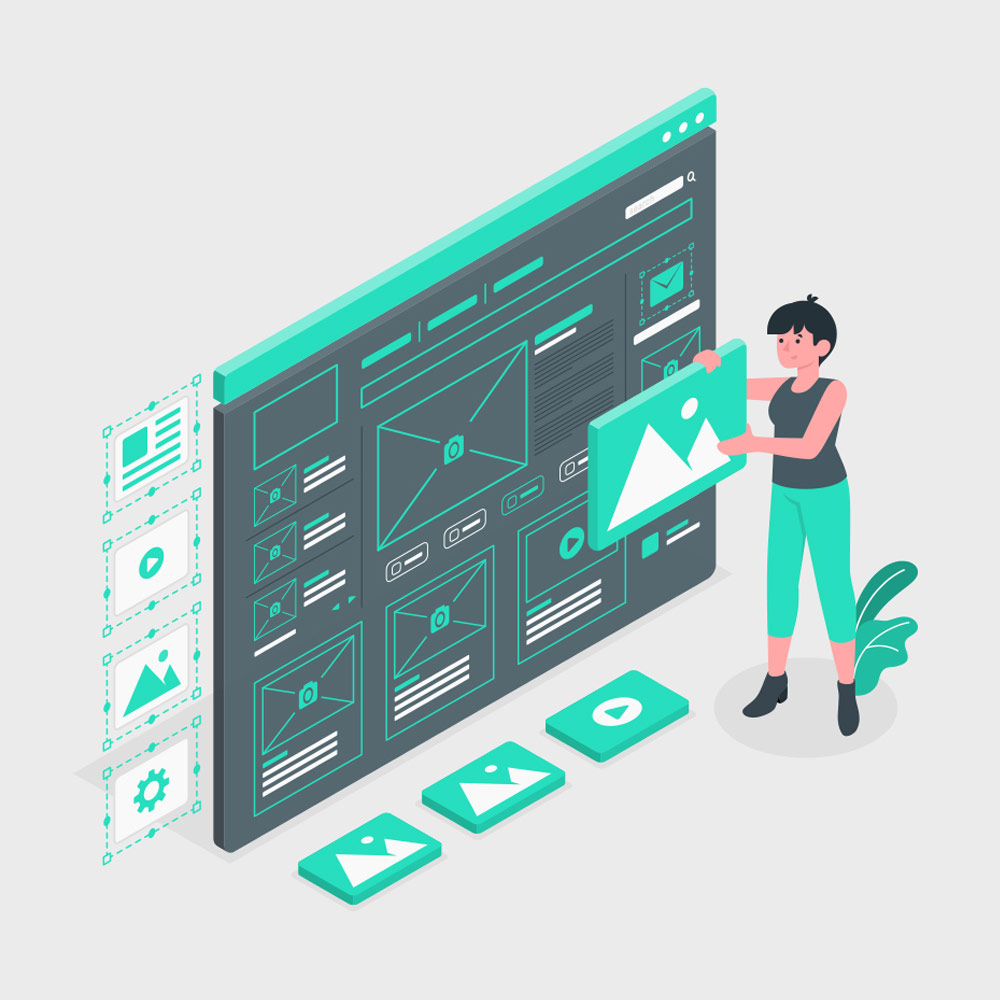The Best WordPress Security Plugins
Website security is of paramount importance, especially for WordPress users. With over 40% of websites built on WordPress, it becomes a prime target for cybercriminals. Therefore, ensuring the security of your WordPress site should be a top priority. Fortunately, there are several outstanding security plugins available to safeguard your website from potential threats. In this article, we will explore the best WordPress security plugins in 2023 and provide you with valuable insights to protect your online presence.
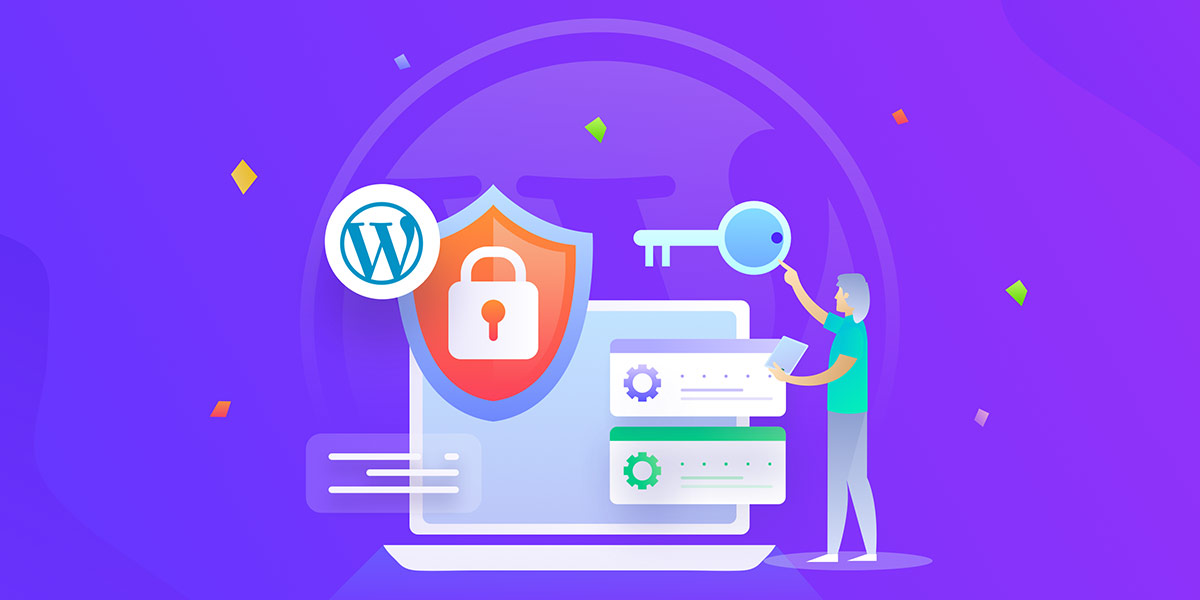
The Best WordPress Security Plugins
Why Use a WordPress Security Plugin?
The Risks of Not Using a Security Plugin
Operating a WordPress site without a security plugin exposes your website to numerous risks. Hackers constantly search for vulnerabilities in websites, and without adequate protection, your WordPress site becomes an easy target. These risks include:
- Malware Infections: Malicious code injections can compromise the integrity and functionality of your website, potentially leading to data breaches or unauthorized access to sensitive information.
- Website Defacement: Hackers may gain control over your site, modifying its appearance, and replacing the content with their messages or defamatory materials.
- Data Theft: Personal information of your users, such as names, email addresses, or even credit card details, could be stolen, resulting in severe reputational damage and legal consequences.
- SEO Damage: Malicious activities can harm your website’s search engine rankings. If search engines detect malware or suspicious behaviour, they may penalize your site, leading to a drop in organic traffic.
Benefits of Using a WordPress Security Plugin
Implementing a WordPress security plugin provides numerous advantages and peace of mind for website owners. The benefits include:
- Real-time Threat Detection: Security plugins actively monitor your website for potential threats, instantly detecting any suspicious activities or unauthorized access attempts.
- Malware Scanning and Removal: WordPress security plugins can perform comprehensive malware scans to identify and eliminate any malicious code present on your site.
- Firewall Protection: Advanced security plugins incorporate powerful firewalls that filter incoming traffic, blocking potential threats before they can reach your website.
- Brute Force Attack Prevention: Security plugins often include features to prevent brute force attacks, which involve repeated login attempts to gain unauthorized access. These plugins implement login throttling, CAPTCHA verification, or two-factor authentication to enhance security.
- Security Hardening: WordPress security plugins offer options to strengthen your website’s security by implementing best practices such as disabling file editing, securing database prefixes, and hiding WordPress version information.
- Regular Updates: Security plugins receive frequent updates, ensuring they stay up-to-date with the latest security measures and techniques, effectively protecting your website from emerging threats.
Top WordPress Security Plugins
In this section, we will explore some of the top WordPress security plugins available in 2023. Each plugin offers unique features and functionalities, allowing you to choose the one that best suits your specific security needs.
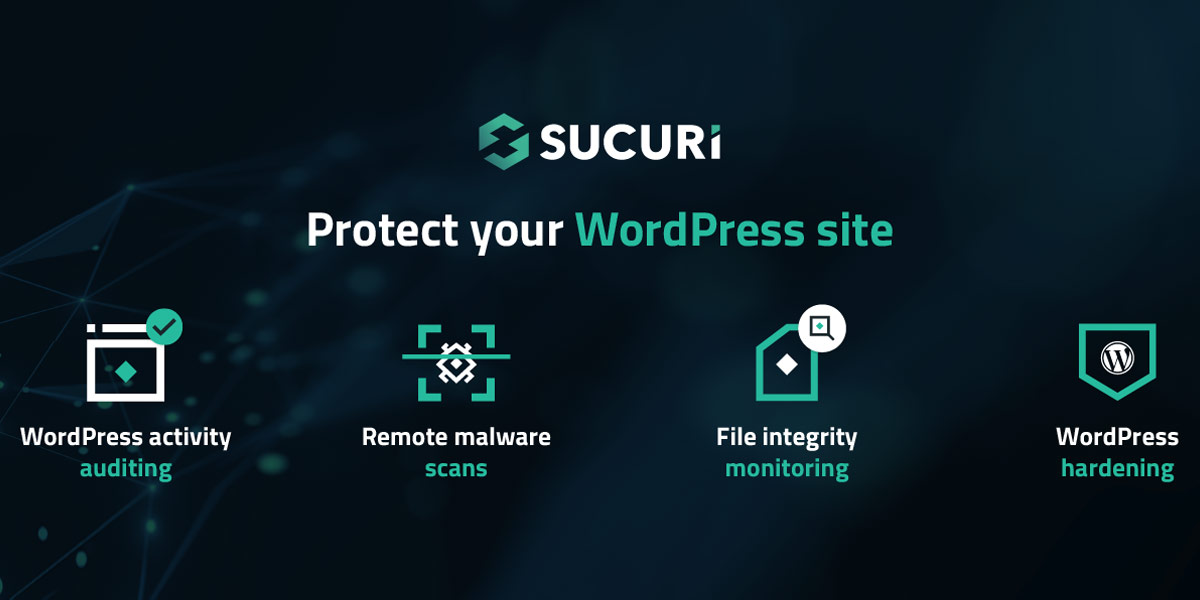
The Best WordPress Security Plugins: Sucuri
Sucuri
Sucuri is a renowned name in the WordPress security space, known for its comprehensive security suite. Their plugin provides an array of features, including:
- Malware Scanning: Sucuri performs regular scans to identify and remove malware from your WordPress site, ensuring it remains clean and secure.
- Web Application Firewall (WAF): The WAF feature protects your website from various online threats, such as DDoS attacks, SQL injections, and cross-site scripting (XSS).
- Security Notifications: Sucuri sends real-time email alerts to keep you informed about potential security issues, such as file changes or unauthorized access attempts.
- Post-Hack Security Actions: In the unfortunate event of a security breach, Sucuri helps you recover your website and assists with malware removal.
| Pros | Cons |
|---|---|
| – Offers a cloud-based security platform | – The free version has limited features, and the pro version can be expensive |
| – Provides a malware scanner and cleanup service | – Some users have reported issues with customer support |
| – Offers a web application firewall (WAF) | |
| – Easy to set up in your WordPress dashboard |
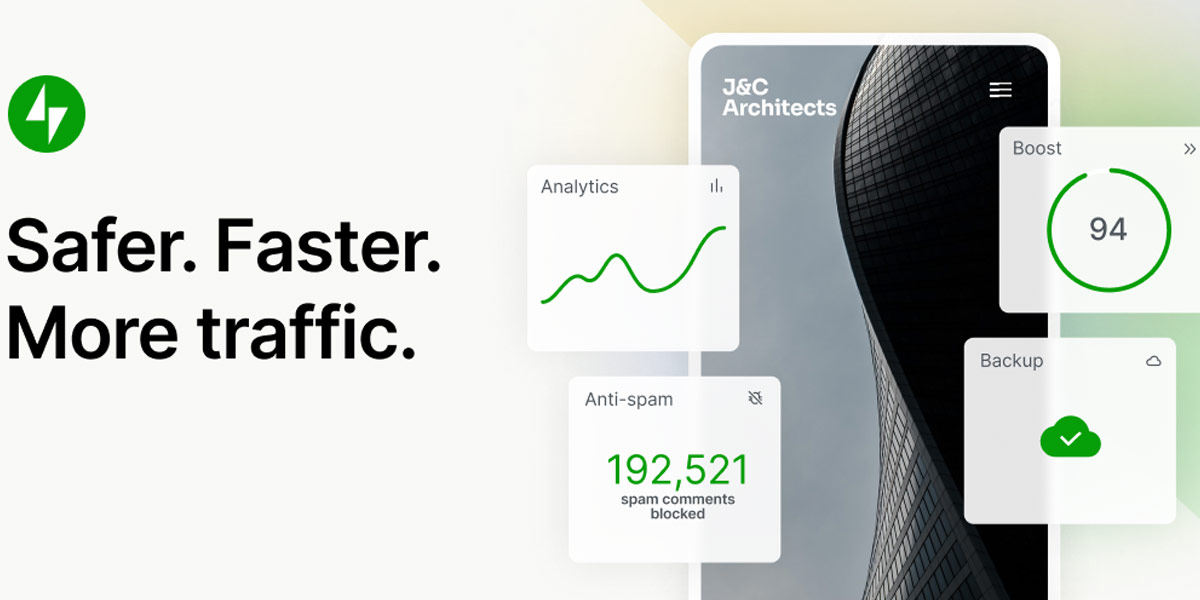
The Best WordPress Security Plugins: Jetpack
Jetpack
Jetpack is a popular all-in-one WordPress plugin developed by Automattic, the company behind WordPress.com. While primarily known for its performance and marketing features, Jetpack also includes robust security functionalities:
- Downtime Monitoring: Jetpack monitors your website’s uptime and notifies you immediately if your site becomes inaccessible.
- Brute Force Attack Protection: The plugin protects against brute force attacks by limiting login attempts and enforcing strong password usage.
- Spam Filtering: Jetpack filters out spam comments and provides an additional layer of protection against malicious content.
- Secure Authentication: Jetpack offers centralized, secure login options, including two-factor authentication through popular providers such as Google or WordPress.com.
| Pros | Cons |
|---|---|
| – Offers a suite of security features | – Some users have reported issues with the plugin slowing down their website |
| – Provides daily backups and one-click restores | – The free version has limited features, and the pro version can be expensive |
| – Offers a free version with basic security features |
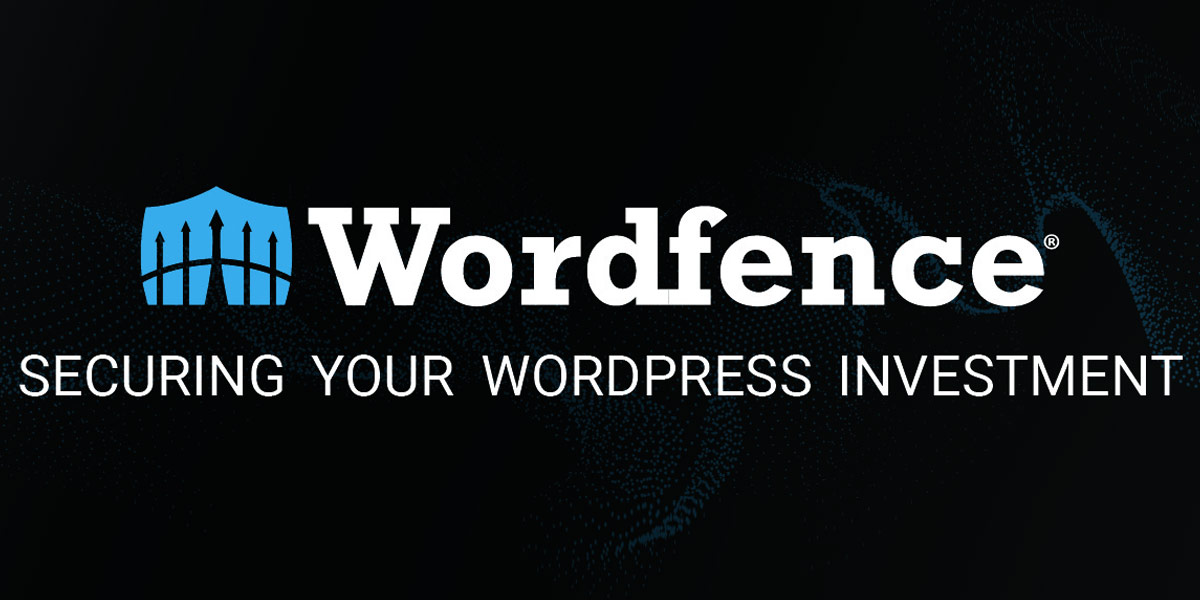
The Best WordPress Security Plugins: Wordfence
Wordfence
Wordfence is a robust security plugin with a wide range of features designed to protect WordPress websites:
- Malware Scanning and Removal: Wordfence scans your WordPress site for malware, backdoors, and other malicious code, allowing you to remove any threats promptly.
- Web Application Firewall (WAF): Wordfence’s firewall blocks suspicious traffic, preventing malicious attacks and reducing the risk of unauthorized access.
- Real-time Threat Defense Feed: Wordfence leverages a comprehensive threat intelligence network to provide up-to-date protection against emerging threats.
- Login Security: Wordfence includes options for two-factor authentication, login limiting, and CAPTCHA verification, ensuring secure user authentication.
| Pros | Cons |
|---|---|
| – Offers a comprehensive security solution | – The free version has limited features, and the pro version can be expensive |
| – Provides a firewall, malware scanner, and more | – Some users have reported issues with the plugin slowing down their website |
| – Offers a free version with basic security features |
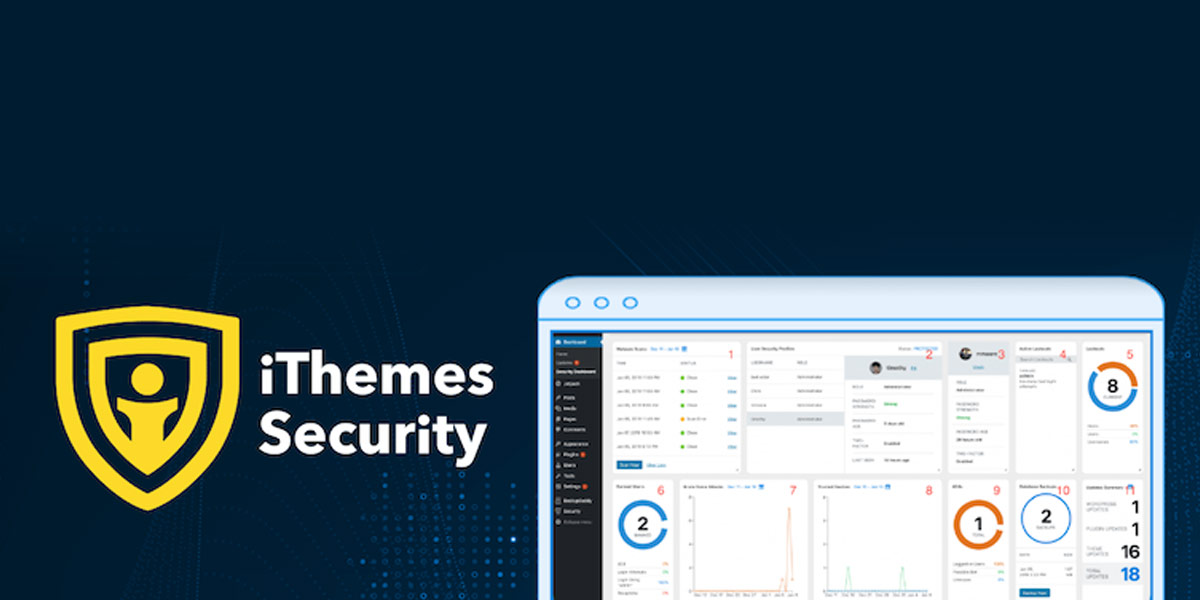
The Best WordPress Security Plugins: iThemes Security
iThemes Security
iThemes Security (formerly known as Better WP Security) is a popular security plugin offering a robust set of features for protecting your WordPress website:
- Brute Force Protection: iThemes Security strengthens your site’s login security by limiting login attempts and enforcing strong passwords.
- File Change Detection: The plugin monitors your WordPress files for any unauthorized modifications, alerting you to potential security breaches.
- Database Backup: iThemes Security enables automated database backups, ensuring you have a recent backup in case of emergencies.
- Two-Factor Authentication: The plugin supports various two-factor authentication methods, such as Google Authenticator, making it harder for attackers to compromise your site.\
| Pros | Cons |
|---|---|
| – Offers a suite of security features | – The free version has limited features, and the pro version can be expensive |
| – Provides malware scanning, brute force protection, etc. | – Some users have reported issues with the plugin slowing down their website |
| – Offers a free version with basic security features |
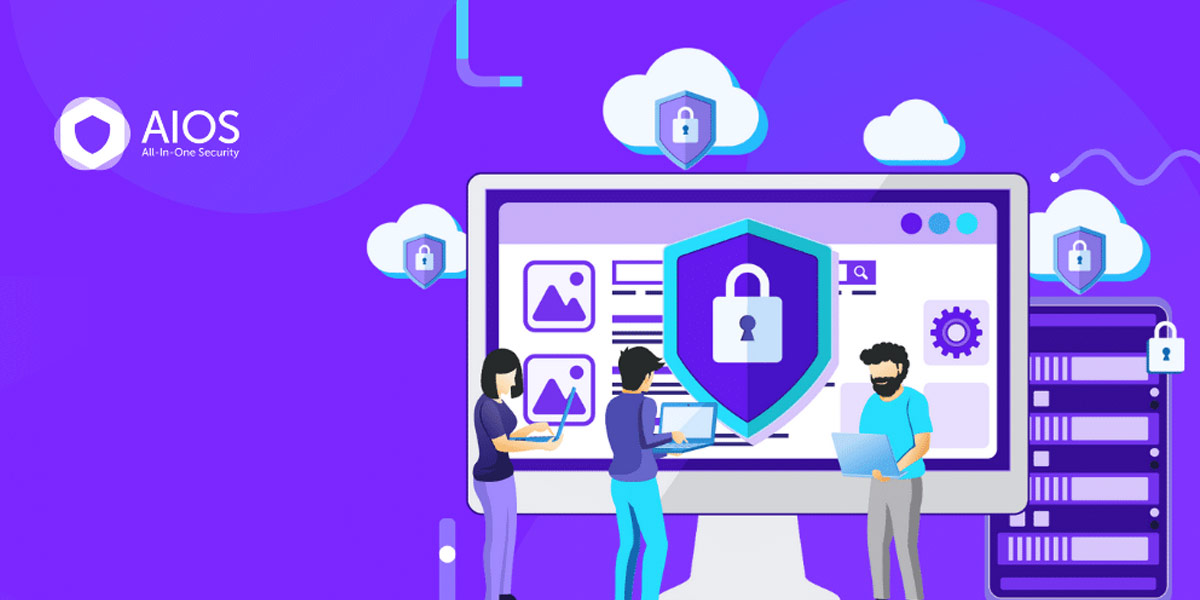
The Best WordPress Security Plugins: All-In-One WP Security
All In One WP Security
All In One WP Security is a user-friendly security plugin that offers a comprehensive suite of features to protect your WordPress site:
- Firewall Protection: All In One WP Security includes a powerful firewall that filters incoming traffic, blocking malicious requests before they reach your website.
- File Integrity Monitoring: The plugin monitors your WordPress files and notifies you if any changes occur, ensuring the integrity of your site’s core files.
- User Account Security: All In One WP Security enhances user account security by enforcing strong passwords, detecting and disabling user enumeration, and limiting login attempts.
- Malware Scanning: The plugin scans your website for malware, backdoors, and malicious code, allowing you to promptly remove any detected threats.
| Pros | Cons |
|---|---|
| – Offers a comprehensive security solution | – The free version has limited features, and the pro version can be expensive |
| – Provides a firewall, brute force protection, and more | – Some users have reported issues with the plugin slowing down their website |
| – Offers a free version with basic security features |

The Best WordPress Security Plugins: BulletProof Security
BulletProof Security
BulletProof Security is a popular security plugin that focuses on protecting your WordPress site from various vulnerabilities and potential attacks:
- .htaccess Firewall: BulletProof Security utilizes a robust .htaccess firewall to protect your website from unauthorized access attempts and block malicious scripts.
- Login Security: The plugin provides login security measures, including login limiting, CAPTCHA options, and IP blocking to prevent brute-force attacks.
- Database Backup: BulletProof Security offers automated database backups, ensuring you have a recent backup copy of your website’s data.
- Security Logging: The plugin logs various security-related events, such as login attempts, file modifications, and plugin installations, helping you stay informed about potential threats.
| Pros | Cons |
|---|---|
| – Offers a suite of security features | – The free version has limited features, and the pro version can be expensive |
| – Provides a firewall, malware scanner, and more | – Some users have reported issues with the plugin slowing down their website |
| – Offers a free version with basic security features |
Comparison of WordPress Security Plugins
When choosing the best WordPress security plugin for your website, it’s essential to consider the specific features, benefits, and pricing of each option. Let’s compare the key aspects of the top security plugins discussed earlier:
| Plugin | Features | Pricing |
|---|---|---|
| Sucuri | Malware scanning, website firewall, CDN | Starting at $199.99 per year |
| Jetpack | Downtime monitoring, brute force protection | Starting at $7.95 per month |
| Wordfence | Malware scanning, web application firewall | Free version available / Pro: $99 per year |
| iThemes Security | Brute force protection, file change detection | Free version available / Pro: $80 per year |
| All In One WP Security | Firewall protection, file integrity monitoring | Free |
| BulletProof Security | .htaccess firewall, login security | Free version available / Pro: $69.95 one-time payment |
Please note that the pricing mentioned here is accurate at the time of writing but may be subject to change. It’s recommended to visit the respective plugin websites for the most up-to-date pricing information.
How to Choose the Best WordPress Security Plugin
Choosing the right WordPress security plugin for your website requires careful consideration of various factors. Here are some key factors to keep in mind:
Security Features
Evaluate the specific security features offered by each plugin and determine which ones align with your website’s needs. Consider features such as malware scanning, firewalls, brute force protection, and real-time threat intelligence.
Ease of Use
Consider the user-friendliness of the security plugin’s interface and its compatibility with your WordPress site. Look for plugins with intuitive settings and clear instructions to simplify the security setup process.
Support and Updates
Check the plugin’s support options, including documentation, user forums, and direct support from the developer. Ensure that the plugin receives regular updates to address emerging security threats and compatibility issues.
Compatibility with Other Plugins
Ensure that the security plugin you choose is compatible with your existing plugins and themes. Incompatible plugins may cause conflicts or compromise your website’s functionality.
User Reviews and Ratings
Read user reviews and ratings of the security plugins you are considering. Pay attention to feedback regarding performance, effectiveness, and ease of use. Real-life experiences can provide valuable insights into the plugin’s capabilities.
Tips for Selecting the Right Plugin for Your Website
- Assess your website’s specific security needs and prioritize the features accordingly.
- Consider your budget and the pricing options of the security plugins.
- Test the plugins on a staging or development site before implementing them on your live website.
- Consult with security experts or web developers for recommendations based on your unique requirements.
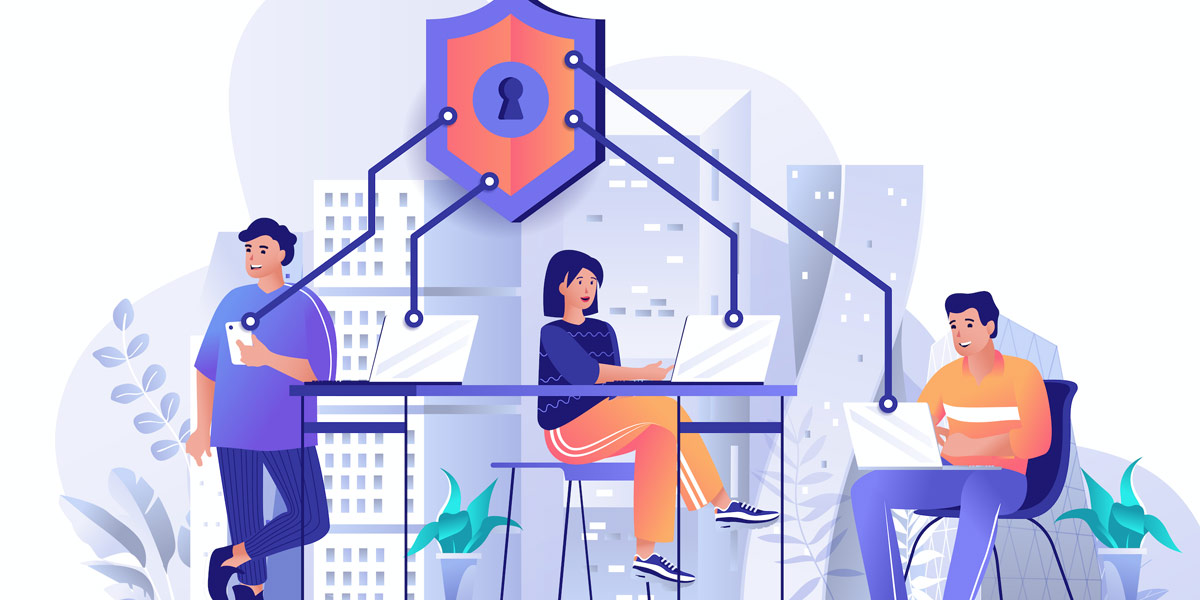
The Best WordPress Security Plugins
Best Practices for WordPress Security
While using a reliable security plugin is crucial, implementing best practices for WordPress security is equally important. Here are some essential practices to enhance the security of your WordPress website:
Regular Updates
Regularly update your WordPress core, plugins, and themes to ensure you have the latest security patches and bug fixes. Outdated software can expose vulnerabilities that attackers can exploit.
Strong Passwords
Use strong, unique passwords for all user accounts on your WordPress site. Avoid common passwords and consider using a password manager to generate and store complex passwords securely.
User Permissions
Assign appropriate user roles and permissions to ensure that each user has the necessary access level. Restrict administrative access to trusted individuals only.
Secure Hosting
Choose a reputable hosting provider that prioritizes security and implements robust measures to protect your website. Look for SSL certificates, regular backups, and server-level security features.
Secure Login
Implement measures to secure the login process, such as enabling two-factor authentication, using CAPTCHA verification, and limiting login attempts.
Regular Backups
Perform regular backups of your website’s files and database. Store the backups in secure locations, either off-site or using a trusted backup service.
Website Monitoring
Regularly monitor your website for any suspicious activities, unauthorized access attempts, or file modifications. Security plugins can assist in automating this process.
Remove Unused Plugins and Themes
Delete any unused plugins and themes from your WordPress installation. Outdated or inactive plugins can be targeted by attackers, posing a potential security risk.
Disable File Editing
Prevent unauthorized changes to your WordPress files by disabling file editing through the WordPress dashboard. This helps mitigate the risk of hackers injecting malicious code.
Protect wp-config.php
Protect the wp-config.php file, which contains sensitive information, by moving it to a directory outside the web root or adding additional security measures to restrict access.
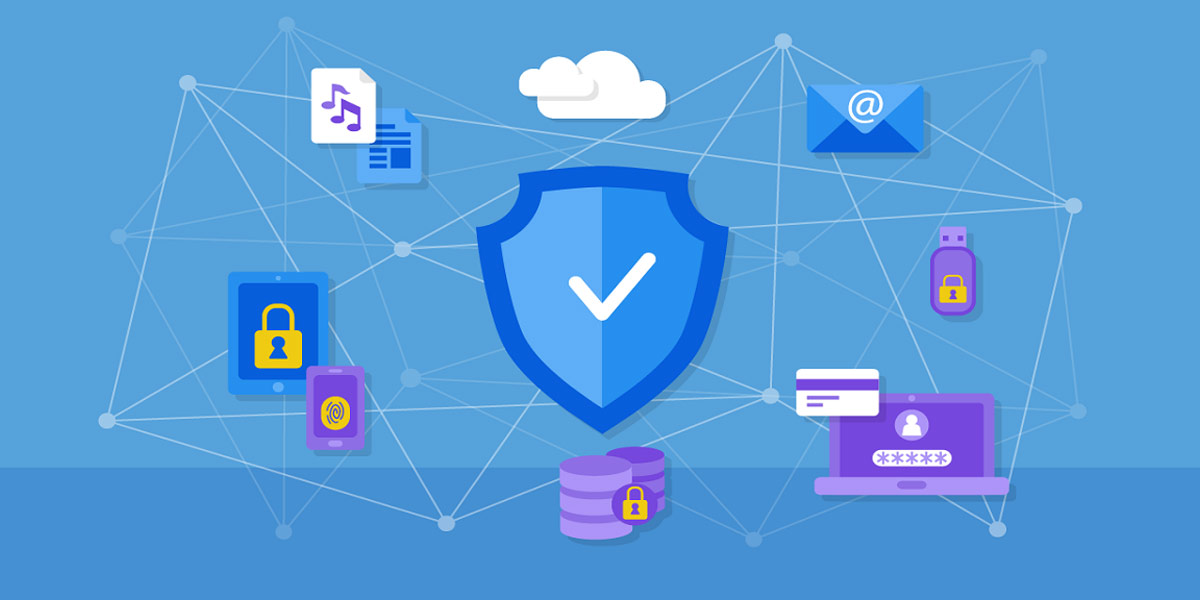
The Best WordPress Security Plugins: How to Choose
Conclusion
Safeguarding your WordPress website is crucial to protect your data, maintaining your online reputation, and provide a secure experience for your visitors. Using a reliable WordPress security plugin is an effective way to strengthen your website’s security posture. Evaluate the features, pricing, and user reviews of the top security plugins to determine the best fit for your specific needs. Additionally, follow best practices for WordPress security to ensure comprehensive protection for your website. By prioritizing security and staying vigilant, you can significantly reduce the risk of cyberattacks and enjoy a secure WordPress experience.
FAQs
Do I need a WordPress security plugin?
Yes, it is highly recommended to use a WordPress security plugin to protect your website from potential threats and vulnerabilities. While WordPress itself is a secure platform, additional security measures provided by a plugin can enhance the overall security of your website.
What are the benefits of using a WordPress security plugin?
Using a WordPress security plugin offers several benefits, including:
- Malware scanning: Security plugins can scan your website for malware and malicious code, helping you identify and remove potential threats.
- Firewall protection: Many security plugins offer firewall protection, which acts as a barrier between your website and potential attackers.
- Brute force protection: Security plugins can detect and prevent brute force attacks by limiting login attempts or implementing CAPTCHA verification.
- Real-time threat intelligence: Some plugins provide real-time updates and alerts about emerging security threats, helping you stay informed and take proactive measures.
- Website monitoring: Security plugins can monitor your website for suspicious activities, unauthorized access attempts, and file modifications, allowing you to take appropriate action.
- User management: Many security plugins offer features for managing user roles and permissions, ensuring that each user has the appropriate level of access.
- Regular backups: Some plugins automate the process of creating regular backups of your website’s files and database, providing an additional layer of protection.
What are the best WordPress security plugins?
Some of the best WordPress security plugins available are:
- Sucuri
- Jetpack
- Wordfence
- iThemes Security
- All In One WP Security
- BulletProof Security
How do I choose the best WordPress security plugin for my website?
When selecting a WordPress security plugin, consider the following factors:
- Security features: Assess the specific features offered by each plugin and choose the ones that align with your website’s needs.
- Ease of use: Look for a plugin with a user-friendly interface and clear instructions for easy setup and configuration.
- Support and updates: Check the availability of documentation, user forums, and support from the plugin developer. Ensure the plugin receives regular updates to address emerging security threats.
- Compatibility: Verify that the security plugin is compatible with your existing plugins and themes to avoid conflicts.
- User reviews: Read user reviews and ratings to gain insights into the performance, effectiveness, and ease of use of the plugin.
What features should I look for in a WordPress security plugin?
Key features to look for in a WordPress security plugin include:
- Malware scanning and removal
- Firewall protection
- Brute force attack prevention
- Login security measures
- File integrity monitoring
- User role management
- Real-time threat intelligence
- Website monitoring and logging
- Regular backups and restore options
Can I use more than one WordPress security plugin?
While it is technically possible to use multiple security plugins on your WordPress site, it is generally not recommended. Using multiple security plugins can lead to conflicts, increased resource usage, and potential compatibility issues. It’s best to choose one comprehensive security plugin that meets your needs and configure it properly.
How do WordPress security plugins protect my website?
WordPress security plugins protect your website by implementing various security measures, such as:
- Scanning for malware and malicious code
- Implementing firewall protection to block malicious traffic
- Preventing brute force attacks through login security measures
- Monitoring for suspicious activities and unauthorized access attempts
- Notifying you about potential security threats in real-time
- Helping you manage user roles and permissions to control access levels
- Providing options for regular backups to safeguard your website’s data
What are the differences between the top WordPress security plugins?
The top WordPress security plugins may have variations in terms of features, pricing, user interface, and level of customization. Some plugins may focus more on malware scanning and removal, while others may emphasize firewall protection or user management. It’s important to compare the features and capabilities of different plugins to find the one that best suits your specific security requirements.
How much do WordPress security plugins cost?
The cost of WordPress security plugins can vary. Some plugins offer basic functionality for free, with the option to upgrade to a premium version for additional features and support. Premium versions of security plugins typically range from $50 to $300 per year, depending on the plugin and the level of features and support provided.
How do I install and configure a WordPress security plugin?
To install and configure a WordPress security plugin, follow these general steps:
- Log in to your WordPress admin dashboard.
- Navigate to the “Plugins” section and click on “Add New.”
- Search for the desired security plugin by name.
- Click the “Install Now” button next to the plugin you want to use.
- After installation, click on the “Activate” button to activate the plugin.
- Access the plugin’s settings, usually located under a dedicated “Security” or “Settings” menu.
- Configure the plugin according to your security requirements, following the provided instructions or documentation.
- Save your settings and perform any necessary setup steps, such as setting up notifications or scheduling scans.
- Regularly update the plugin to ensure you have the latest security patches and features.
Note that the specific steps may vary slightly depending on the chosen security plugin. Always refer to the plugin’s documentation for detailed installation and configuration instructions.

With over two decades of web design and development expertise, I craft bespoke WordPress solutions at FallingBrick, delivering visually striking, high-performing websites optimised for user experience and SEO.