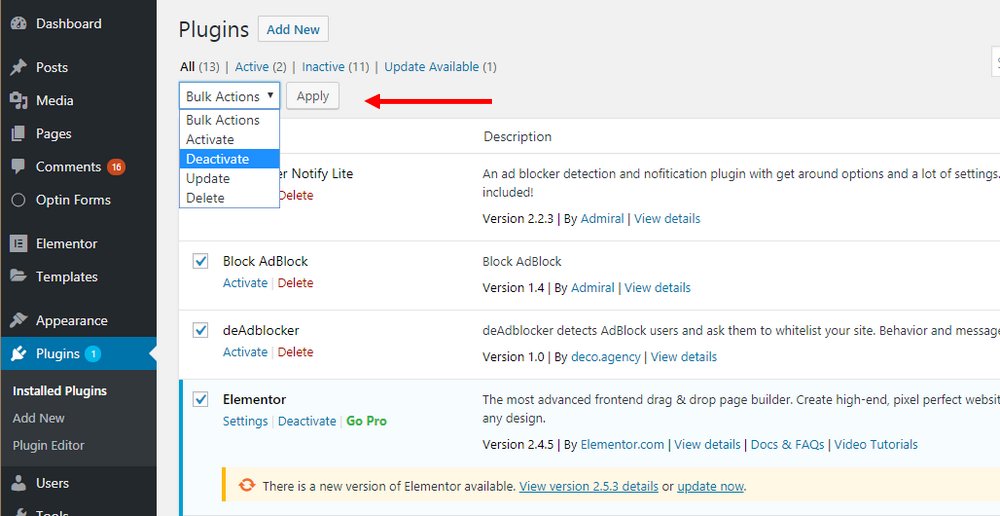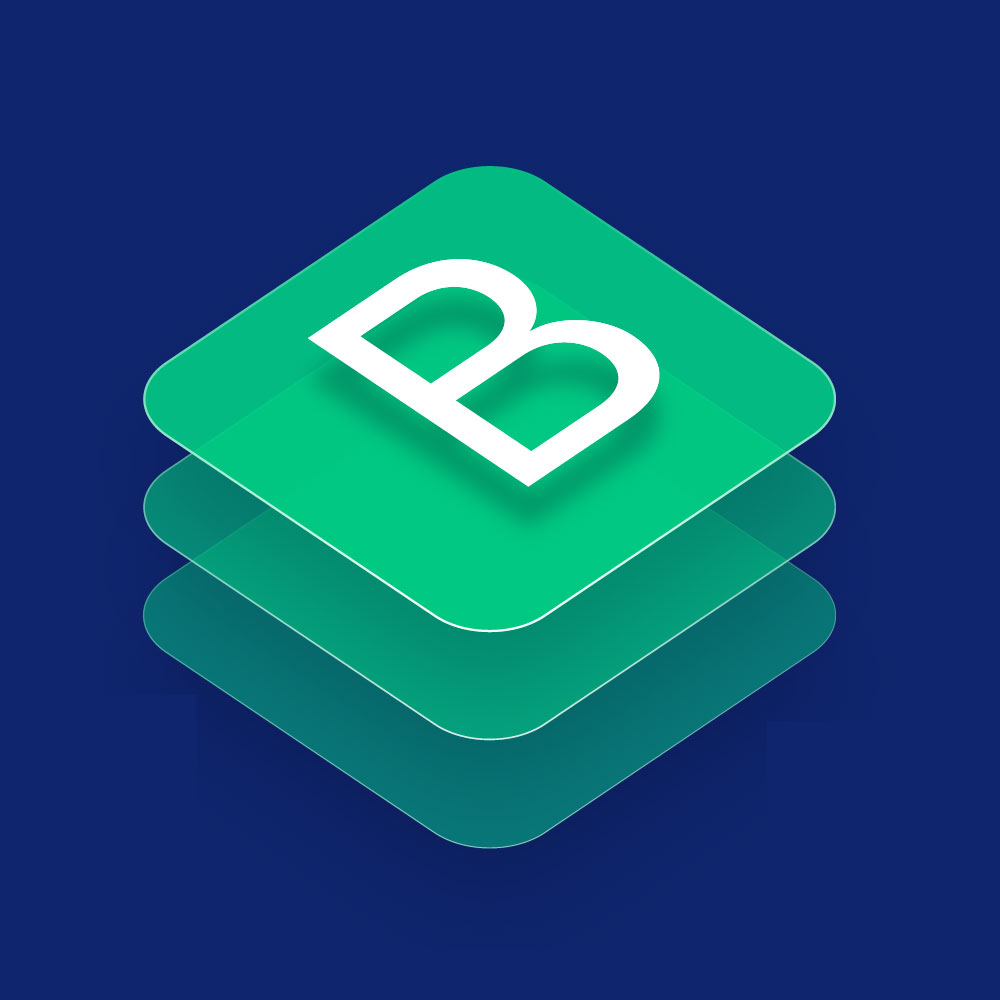Have you ever encountered the frustrating “Failed To Load Resource” error on your WordPress website? If you have, don’t worry, you’re not alone. This error message can be a common occurrence for many WordPress users, but the good news is that it can be fixed. In this article, we will explore the causes of the “Failed To Load Resource” error and provide you with step-by-step solutions to resolve it. Additionally, we will share some best practices to help you avoid encountering this error in the future.
WordPress “Failed To Load Resource”
Before we dive into the solutions, let’s first understand what the “Failed To Load Resource” error means in the context of WordPress. When you encounter this error, it typically indicates that one or more resources required by your website, such as images, scripts, or stylesheets, have failed to load properly. This can lead to broken functionality, unstyled pages, or even a completely inaccessible website.
The purpose of this article is to equip you with the knowledge and tools necessary to overcome this error and get your WordPress website back on track.
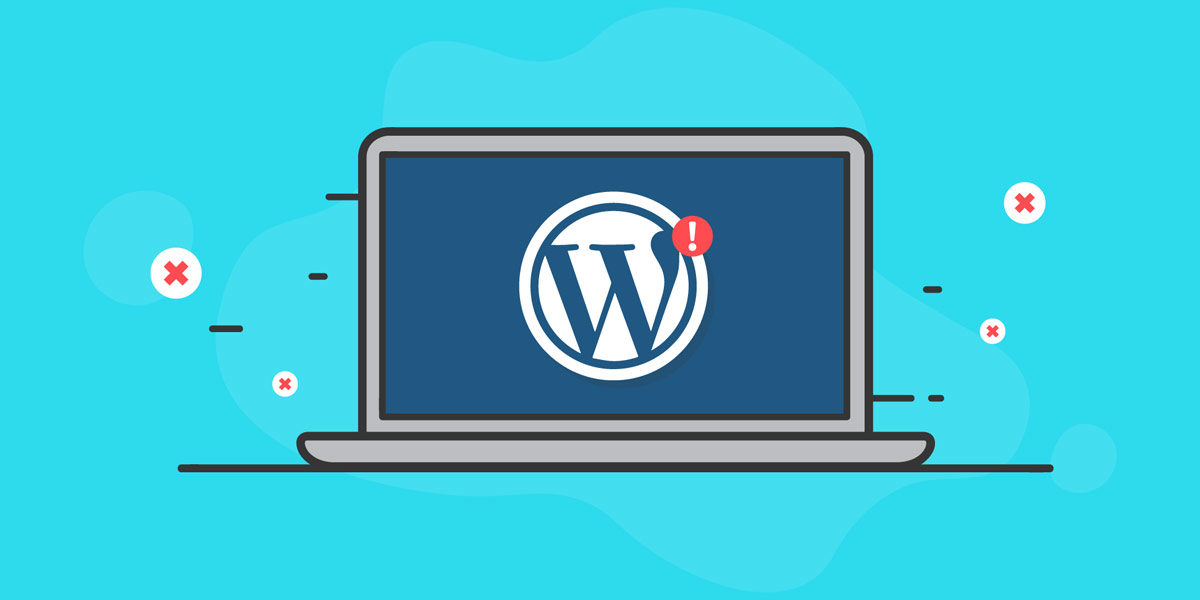
WordPress “Failed To Load Resource”
Causes of “Failed To Load Resource” error
Understanding the common causes of the “Failed To Load Resource” error is crucial to effectively troubleshooting and resolve the issue. Let’s explore some of the primary culprits:
Incorrect file paths
One of the most common reasons for this error is incorrect file paths. If the resource’s file path is specified incorrectly in your website’s code or configuration, the browser won’t be able to locate and load the resource, resulting in an error message.
Plugin conflicts
Another frequent cause of the “Failed To Load Resource” error is conflicts between WordPress plugins. In some cases, plugins may have conflicting dependencies or scripts that interfere with the loading of resources. This can disrupt the normal functioning of your website.
Server issues
Sometimes, the “Failed To Load Resource” error can be triggered by server-related problems. Issues such as slow server response times, limited server resources, or misconfigured server settings can prevent resources from loading correctly.
To gain a better understanding of these causes and how they manifest in different scenarios, let’s look at a couple of examples.
When examining various support forums and documentation, we can find instances where users experienced the “Failed To Load Resource” error due to incorrect file paths[1]. In these cases, double-checking the file paths and ensuring they are accurate can resolve the issue.
In other instances, conflicts between plugins were the culprit behind the error[2]. If you recently installed or updated plugins before encountering the error, there’s a possibility that these plugins are conflicting with each other. Identifying the conflicting plugins and taking appropriate action can help resolve the issue.
How to fix the “Failed To Load Resource” error
Now that we understand the causes of the “Failed To Load Resource” error, let’s explore the step-by-step solutions to fix it.
- Double-check file paths: Start by reviewing the file paths of the resources that failed to load. Ensure that the paths are correct and that the resources exist in the specified locations. Make any necessary adjustments to the file paths in your code or configuration files.
- Deactivate conflicting plugins: If you suspect that the error is caused by plugin conflicts, deactivate all your plugins temporarily. Then, reactivate them one by one, testing your website after each reactivation. By doing so, you can pinpoint the specific plugin that is causing the conflict. Once identified, consider finding an alternative plugin or reaching out to the plugin developer for assistance.

- Check server settings: If the error persists, it’s worth checking your server settings. Ensure that your server has adequate resources to handle the website’s demands. Contact your hosting provider if you suspect any server-related issues and seek their guidance in resolving them.
- Clear cache and browser data: Cached files or outdated browser data can sometimes lead to the “Failed To Load Resource” error. Clearing your website cache and browser data can help resolve this issue. Additionally, ask your visitors to clear their browser cache if they encounter the error on their end.
By following these step-by-step solutions, you should be able to fix the “Failed To Load Resource” error and restore your WordPress website’s functionality.
To make the troubleshooting process even smoother, we recommend taking a backup of your website before making any changes. This way, you can easily revert to a previous state if anything goes wrong during the troubleshooting process.
Best practices to avoid the “Failed To Load Resource” error
Prevention is always better than cure. Once you have resolved the “Failed To Load Resource” error, it’s essential to take preventive measures to avoid encountering it in the future. Here are some best practices to help you steer clear of this error:
Keep WordPress and plugins up to date
Regularly updating WordPress core files and plugins is crucial for maintaining a secure and functional website. Outdated versions can contain bugs and vulnerabilities that may lead to various errors, including the “Failed To Load Resource” error.
Choose a reliable hosting provider
Opting for a reputable hosting provider can significantly impact your website’s performance and stability. A reliable hosting provider will ensure that your server has adequate resources, leading to fewer instances of resource-loading failures.
Optimize website performance
A well-optimized website not only enhances user experience but also reduces the chances of encountering errors. Minimize the use of unnecessary plugins, optimize images, enable caching, and employ other performance optimization techniques to improve your website’s speed and reliability.
By implementing these best practices, you can reduce the risk of facing the “Failed To Load Resource” error in the future and enjoy a smoother WordPress experience.
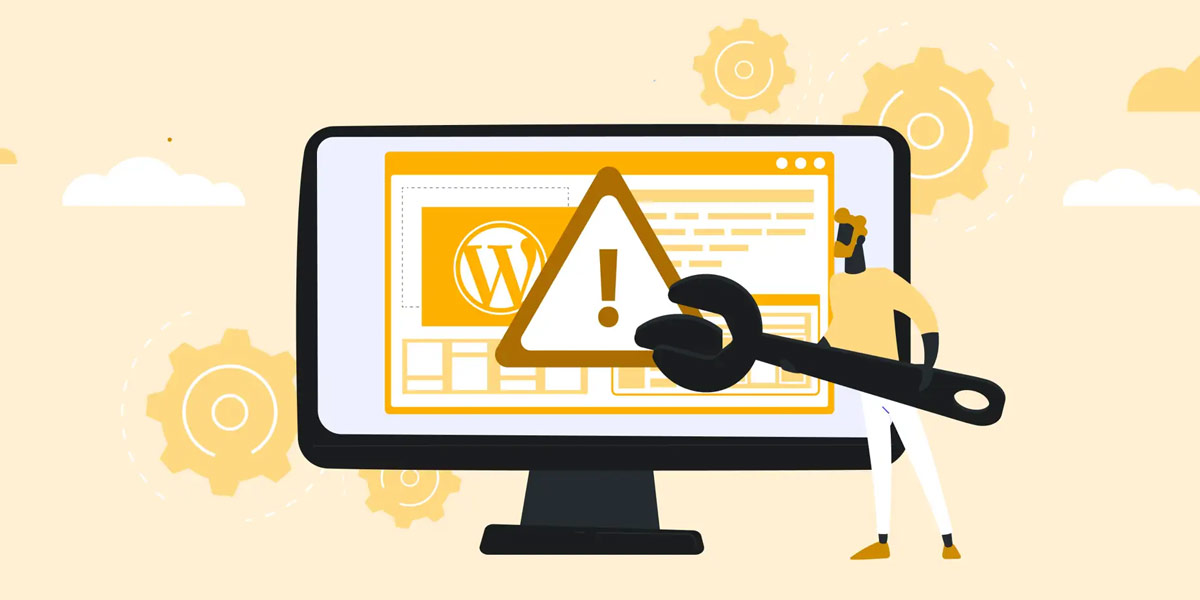
Best practices to avoid the “Failed To Load Resource” error
Conclusion
Encountering the “Failed To Load Resource” error can be frustrating and disruptive to your WordPress website. However, armed with the knowledge and solutions provided in this article, you now have the power to troubleshoot and fix this error effectively.
Remember to carefully review the file paths, check for plugin conflicts, and examine your server settings to identify and resolve the specific cause of the error. Additionally, adopting best practices such as keeping your WordPress installation and plugins up to date and optimizing website performance will help you avoid similar errors in the future.
By following these steps and incorporating preventive measures, you can ensure a seamless user experience on your WordPress website, free from the “Failed To Load Resource” error.
FAQs
What does “Failed to load resource” mean in WordPress?
“Failed to load resource” in WordPress typically indicates that a required resource, such as an image, script, or stylesheet, was unable to load properly on a webpage. This can result in broken functionality or missing elements on the site.
What causes the “Failed to load resource” error in WordPress?
The “Failed to load resource” error in WordPress can be caused by various factors, including incorrect file paths, plugin conflicts, server issues, outdated browser cache, or problems with external resources. It’s important to investigate each possible cause to pinpoint the specific issue.
How can I fix the “Failed to load resource” error in WordPress?
To fix the “Failed to load resource” error in WordPress, you can try the following steps:
- Verify and correct any incorrect file paths or URLs.
- Deactivate conflicting plugins and reactivate them one by one to identify the problematic ones.
- Check server settings and ensure there are no restrictions or issues with resource loading.
- Clear your browser cache to eliminate any cached files causing conflicts.
- Ensure that external resources, such as fonts or scripts, are properly linked and accessible.
What are the best practices to avoid the “Failed to load resource” error in WordPress?
To prevent the “Failed to load resource” error in WordPress, consider implementing these best practices:
- Keep WordPress and plugins up to date to avoid compatibility issues.
- Regularly check and correct file paths to ensure accurate resource loading.
- Use a reliable hosting provider that offers adequate server resources and uptime.
- Optimize your website’s performance, including image compression, minification of scripts and stylesheets, and utilizing caching techniques.
How can I troubleshoot the “Failed to load resource” error in WordPress?
To troubleshoot the “Failed to load resource” error in WordPress, you can:
- Inspect the browser console for detailed error messages and resource loading issues.
- Disable caching plugins temporarily to see if they are causing conflicts.
- Use a debugging tool or plugin to trace and identify the source of the error.
- Test your website on different browsers and devices to identify any browser-specific issues.
- Seek assistance from WordPress support forums or consult with a developer if the issue persists.
What are the common files that can cause the “Failed to load resource” error in WordPress?
Common files that can cause the “Failed to load resource” error in WordPress include:
- Images: Incorrect file paths, missing image files, or permission issues.
- Scripts: Invalid or broken JavaScript files, conflicts between scripts, or loading external scripts incorrectly.
- Stylesheets: Incorrect file paths, syntax errors in CSS files, or conflicts between stylesheets.
- Fonts: Issues with font files, incorrect font URLs, or server-related problems.
Remember, thorough troubleshooting and analysis of the specific circumstances surrounding the error will help identify and resolve the issue effectively.

With over two decades of web design and development expertise, I craft bespoke WordPress solutions at FallingBrick, delivering visually striking, high-performing websites optimised for user experience and SEO.