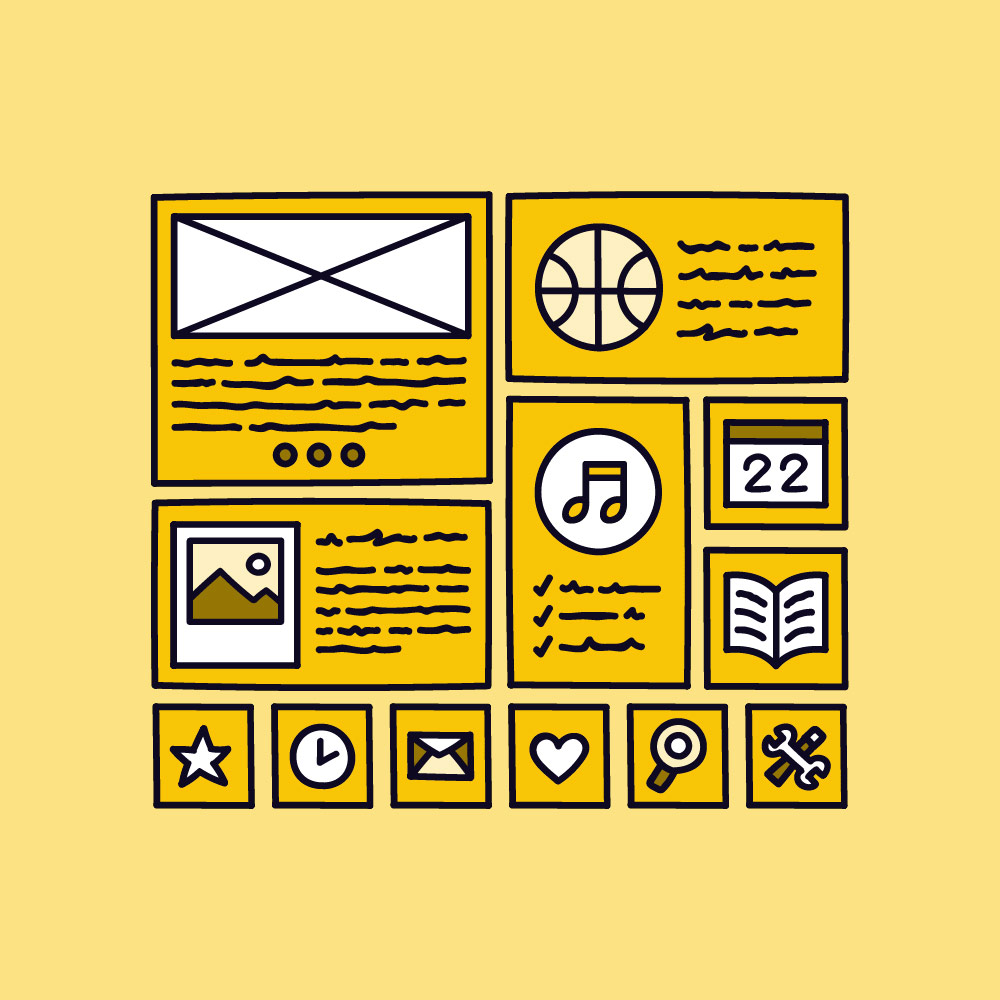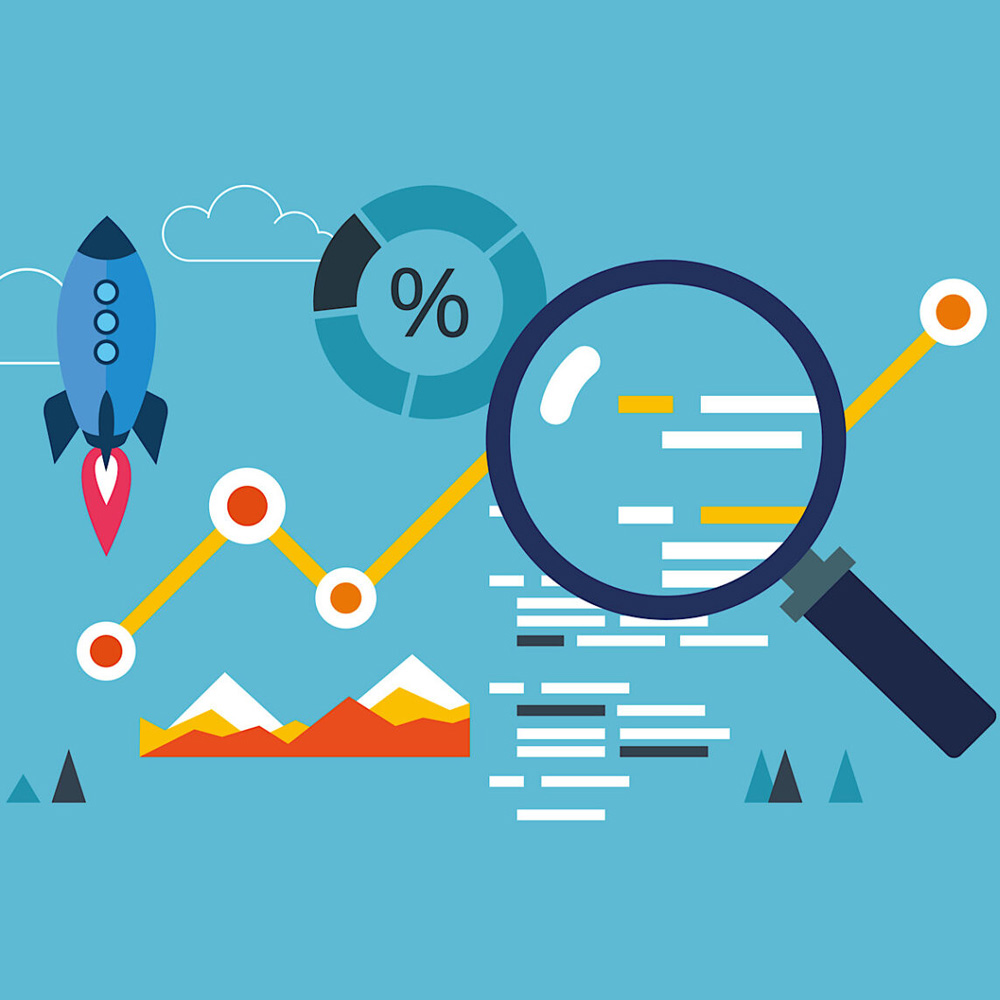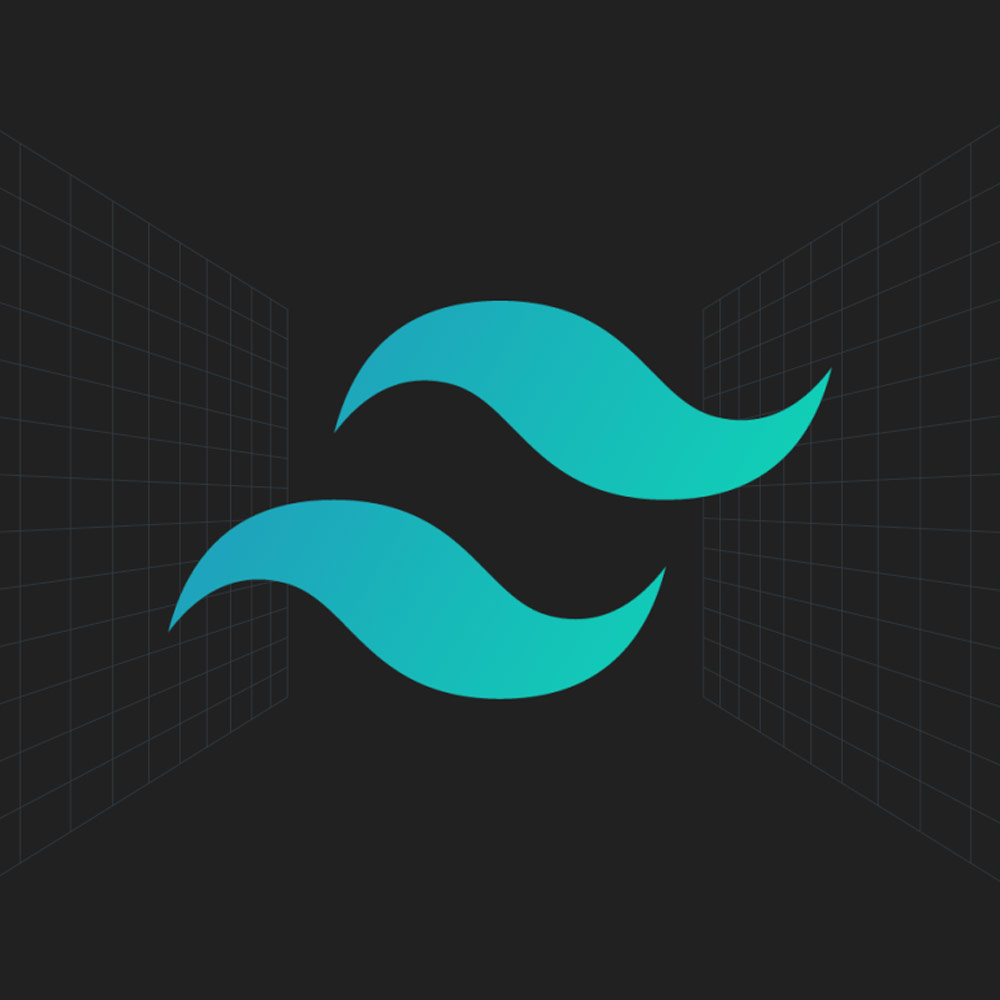
In today’s rapidly evolving web development landscape, creating responsive layouts has become essential. One popular framework that simplifies this process is Tailwind CSS. Tailwind CSS offers a wide range of utility classes that make it easy to build responsive web designs. Among its many features, the Tailwind CSS Grid stands out as a powerful tool for creating flexible and responsive layouts. In this article, we will explore the key aspects of Tailwind CSS Grid and provide you with a comprehensive cheat sheet to master responsive design using Tailwind CSS.

Tailwind CSS Grid: The Ultimate Cheat Sheet for Responsive
Tailwind CSS Cheat Sheet
Before diving into Tailwind CSS Grid, let’s take a moment to introduce the Tailwind CSS Cheat Sheet. The Cheat Sheet is a valuable resource that allows you to quickly learn and reference Tailwind CSS utility classes and CSS properties. It provides a convenient way to browse and search all available classes on a single page. Whether you need to apply spacing, sizing, or other styling options, the Tailwind CSS Cheat Sheet has got you covered.
To access the Tailwind CSS Cheat Sheet, you can visit the following popular resources:
These platforms offer comprehensive cheat sheets that will enhance your productivity and help you leverage the full potential of Tailwind CSS.
Layout with Flexbox and Grid
Before we delve into Tailwind CSS Grid, it’s important to understand the significance of Flexbox and Grid in creating responsive layouts. Flexbox and Grid are CSS layout modules that allow developers to arrange elements on a webpage efficiently.
With Tailwind CSS, utilizing Flexbox and Grid becomes even more accessible. Tailwind CSS provides utility classes that encapsulate the Flexbox and Grid properties, making it intuitive to create responsive designs. By applying Tailwind CSS classes, you can easily define flexible containers, organize elements within them, and achieve the desired layout structure.
Let’s explore some examples of how Flexbox and Grid can be used in conjunction with Tailwind CSS:
Flexbox Example
<div class="flex flex-row">
<div class="flex-1">Element 1</div>
<div class="flex-1">Element 2</div>
<div class="flex-1">Element 3</div>
</div>
In this example, the flex the class creates a flex container and the flex-1 class assigns equal width to each child element. This results in a horizontally aligned row with three elements of equal width.
Grid Example
<div class="grid grid-cols-3 gap-4">
<div>Element 1</div>
<div>Element 2</div>
<div>Element 3</div>
</div>
In this Grid example, the grid class creates a grid container with three equally sized columns. The grid-cols-3 class specifies the number of columns, and the gap-4 class sets a gap of 4 units between the grid items.
By leveraging Tailwind CSS’s utility classes, you can easily create versatile layouts without writing complex CSS rules from scratch.
Spacing and Sizing
Tailwind CSS provides a comprehensive set of classes to manage spacing and sizing for elements. Whether you need to add margins, paddings, or adjust the width and height of elements, Tailwind CSS has utility classes that make it a breeze.
To set spacing for an element, you can use classes like:
m-{size}for marginp-{size}for paddingmt-{size},mb-{size},ml-{size},mr-{size}for specific directional margins or paddings.
For example, to add a margin of 4 units to the top of an element, you can apply the mt-4 class. Similarly, to add a padding of 6 units to all sides of an element, you can use the p-6 class.
Tailwind CSS also offers classes for controlling element sizing. You can adjust the width and height of elements using classes such as w-{size} and h-{size}.
For instance, to set the width of an element to 50% of its parent container, you can apply the w-1/2 class. To make an element occupy the full height of its parent container, you can use the h-full class.
By combining these classes creatively, you can easily achieve the desired spacing and sizing for your elements.
Grid Template Columns
In Tailwind CSS, specifying the columns of a grid layout is straightforward. The grid-cols-{number} the class allows you to define the number of columns in a grid container.
Let’s consider an example where we want to create a grid layout with three equally sized columns:
<div class="grid grid-cols-3">
<div>Column 1</div>
<div>Column 2</div>
<div>Column 3</div>
</div>
In this example, the grid-cols-3 class ensures that the grid container is divided into three columns of equal width. By default, each column will occupy an equal share of the available space.
To create grid layouts with varying column widths, you can use fractions. For instance, you can define two columns with a 2:1 ratio as follows:
<div class="grid grid-cols-3">
<div class="col-span-2">Column 1</div>
<div>Column 2</div>
</div>
In this case, the first column, with the col-span-2 class, will occupy two-thirds of the grid container, while the second column takes up one-third.
Using Tailwind CSS’s grid utilities, you can easily define complex grid layouts and achieve responsive designs.
How to Use Tailwind CSS Grid
To implement responsive layouts with CSS Grid using Tailwind CSS, Refine Dev’s article is an excellent resource. It provides detailed instructions and examples on using Tailwind CSS Grid classes effectively.
To get started, follow these steps:
- Visit the article: Refine Dev’s article on how to implement responsive layouts with CSS Grid using TailwindCSS Grid classes.
- Read through the article to gain a deep understanding of how to utilize TailwindCSS Grid classes.
- Experiment with the provided code snippets and visual aids to build responsive layouts.
- Explore the customization options and explore Tailwind CSS’s flexibility in creating layouts with any number of columns and rows.
By leveraging the guidance provided in Refine Dev’s article, you can harness the power of Tailwind CSS Grid to build highly responsive and customizable layouts.
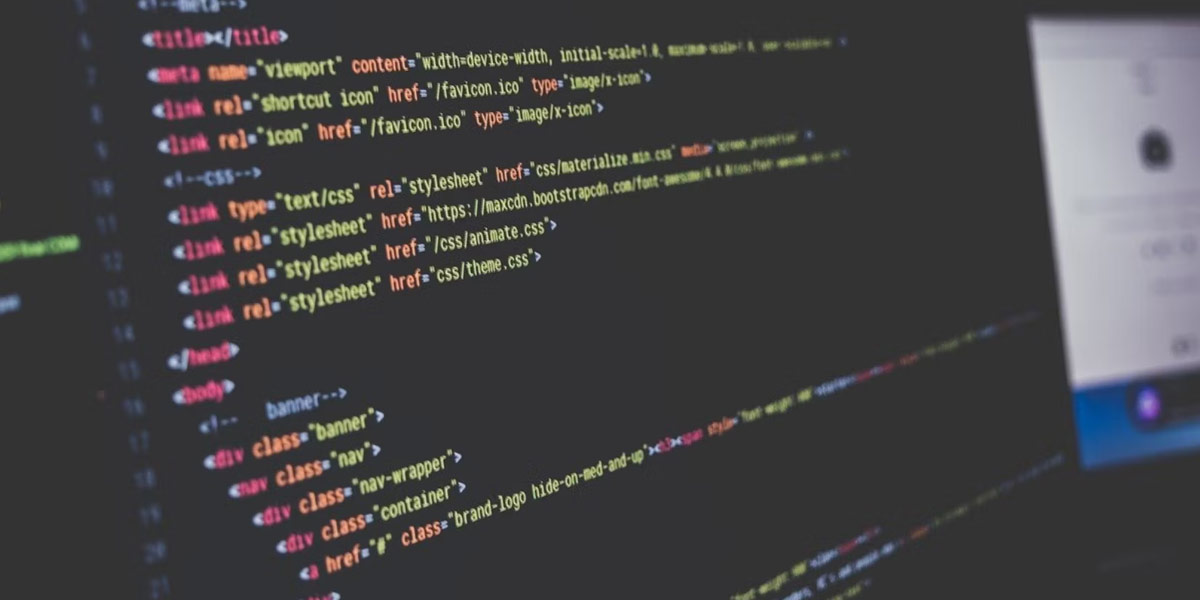
Tailwind CSS Grid: How to Use Tailwind CSS Grid
Conclusion
Tailwind CSS Grid offers a comprehensive set of tools for creating responsive layouts. By combining the power of Tailwind CSS utility classes, Flexbox, and Grid, web developers can build highly adaptable and visually appealing designs.
In this article, we explored the significance of Tailwind CSS Grid and its benefits for responsive web development. We introduced the Tailwind CSS Cheat Sheet as a valuable resource for mastering Tailwind CSS quickly. Additionally, we discussed the importance of Flexbox and Grid in creating layouts and provided examples of how to use them with Tailwind CSS.
Furthermore, we covered the usage of Tailwind CSS utility classes for spacing, sizing, and specifying grid columns. We also highlighted Refine Dev’s article, which offers in-depth guidance on implementing responsive layouts with CSS Grid using TailwindCSS Grid classes.
Start using Tailwind CSS Grid today to enhance your web development workflow and create stunning responsive layouts with ease.
FAQs
What is Tailwind CSS Grid?
Tailwind CSS Grid is a powerful grid system built on top of CSS Grid that simplifies the creation of responsive layouts in web development. It provides a set of utility classes that handle grid-related properties, making it easier to define the grid structure, specify column widths, control spacing, and handle complex layouts.
How does Tailwind CSS Grid work?
Tailwind CSS Grid works by leveraging CSS Grid’s grid-based layout system and providing utility classes that map to CSS Grid properties. By applying these utility classes to your HTML elements, you can control their positioning, sizing, and responsiveness within the grid layout.
What are the benefits of using Tailwind CSS Grid?
Using Tailwind CSS Grid offers several benefits, including:
- Simplified grid layout creation with intuitive utility classes
- Easy customization of column widths, spacing, and alignment
- Support for responsive designs with built-in responsive breakpoints
- Consistent and maintainable code through the use of utility classes
- Compatibility with modern browsers and seamless integration with other CSS frameworks.
How do I add Tailwind CSS Grid to my project?
To add Tailwind CSS Grid to your project, you need to include the Tailwind CSS framework in your project setup. You can either use a CDN link or install Tailwind CSS via npm or yarn. Once included, you can start using Tailwind CSS Grid utility classes to create responsive grid layouts.
What are the basics of Tailwind Grid?
The basics of Tailwind Grid involve understanding the key utility classes for defining grid containers and items. The grid class sets an element as a grid container, while the grid-cols-X the class specifies the number of equally sized columns in the grid, where X represents the desired number of columns.
How do I create a basic grid layout with Tailwind CSS Grid?
Creating a basic grid layout with Tailwind CSS Grid is straightforward. You can start by applying the grid class to a container element and using the grid-cols-X class to define the number of columns. Then, place your content within the grid, and Tailwind CSS Grid will handle the positioning and sizing of the elements.
How do I customize my Tailwind Grid layout?
Tailwind CSS Grid provides a wide range of utility classes to customize your grid layout. You can adjust column widths using responsive classes, which Y represents the desired number of columns for medium-sized screens. Additionally, you can control spacing, alignment, and other grid-related properties using the available utility classes.
How do I create responsive layouts with Tailwind CSS Grid?
Creating responsive layouts with Tailwind CSS Grid is effortless. By using responsive utility classes such as sm:grid-cols-X or lg:grid-cols-Y, you can define different column configurations for different screen sizes. Tailwind CSS Grid will automatically adjust the layout based on the screen width, ensuring a seamlessly responsive experience.
What are Tailwind CSS Grid Template Rows?
Tailwind CSS Grid Template Rows allow you to define the size and behaviour of rows within the grid layout. By using utility classes like grid-rows-Auto or grid-rows-2, you can specify the height of rows, whether they should automatically adjust to content (Auto), or have a fixed size (2).
How do I add space and gaps in the Tailwind Grid?
Tailwind CSS Grid provides utility classes for adding space and gaps within the grid layout. The m-X classes allow you to add margins around grid items, while the gap-X classes add a gap between grid cells. You can adjust the X value to control the amount of space or gap you want to apply.